When ever a user release a new version he can inform his clients about the functionality of that new version. He can explain what changes he made or what is new in this latest version,Even if his last version had some weakness he can inform the clients that he improved that weakness in new version. A user can easily inform his clients about the new version of his product.
Follow some steps to release a new version of product:-
Step 1 First go to WP Updates Pro plugin.
Step 2 Now first click on Manage Products here user can add new product. If he wants to add multiple products then he can include multiple product by clicking on Add More button.
Step 3 At the end Save the change.
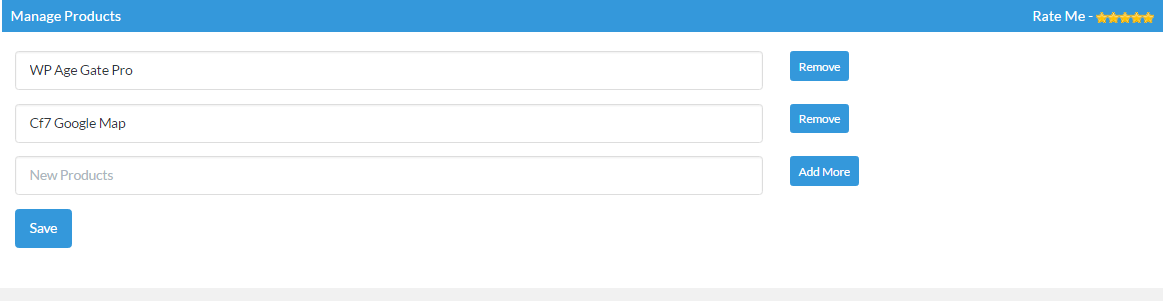
Step 4 To add all details of product click on New Update
Step 5 In this page a user can fill the details of new product.Fill all the details of product through it:-
In this section a user can fill the information about the product. Fill the details one by one:-
Choose Product:- First choose the product. Here all product will be displayed that a user created in
Manage Product, user can choose the product for latest version.
Title:- Give a title of Product.The title of product must slimier the product, So client will not get confused by the name.
Folder Name:- Give the folder name of the product.
Version:- Type the product latest version here.It should be in valid format e.g 1.0 or 1.0.0
Required Versions:- Type the WordPress version which is required for this product.
Tested Up To:- Give the version in which you tested the version.
Last Updated:- Select he last date of updated version.
Plugin URL:- Give a proper URL of product.
In this section, you have to specify the source of your installation zip file.
- Envato – This allows to your customer download directly from envato. This is highly recommened. Your theme or plugin should have a Enter Token setting to validate customer purchase. And then put following code in your theme’s functions.php or your plugin’s main file.
- Self Hosted – You can keep downloadable zip file if your site and can spread it to your customers.
In this section you can include the what changes you make in your latest version and select the what is about the version. If you had made more changes in latest version you can include by clicking on Add More button.
Now go to Other Setting section and fill up the detail of Author and give Descriptions
Author Name:- Give the author name here.
Descriptions:- Give the description of author.
Installation Notes:- Give the Installation of plugin here.
Step 6 At the end click on Save
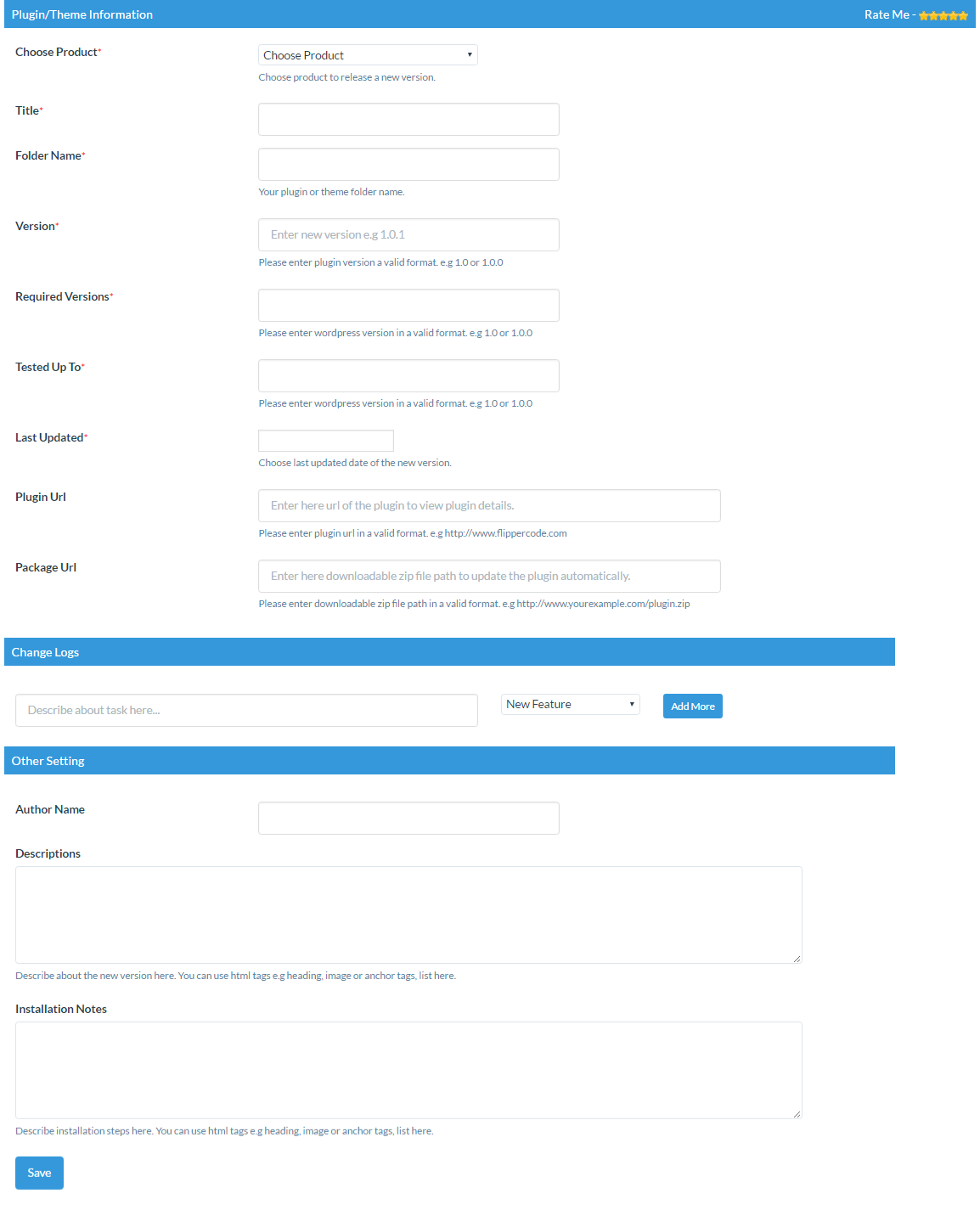
 flippercode.com
flippercode.com