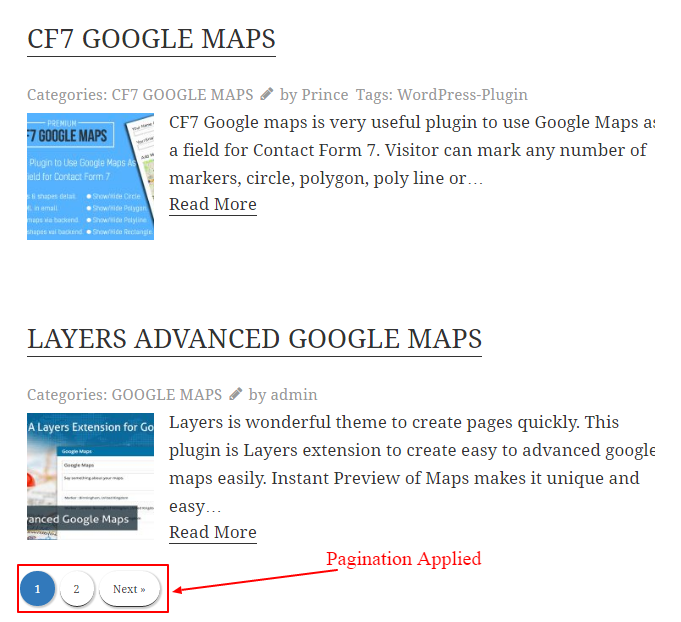When user have multiple posts in listing, he can apply pagination in listing to divide post in different pages. Here user can apply pagination in listing.
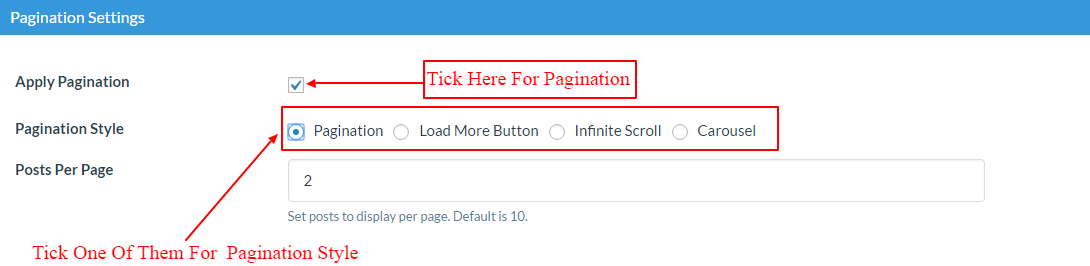
Follow some easy steps to apply pagination in listing:-
-
1First Step
First of all go and click on Manage Templates menu of WP Post Pro Plugin, a new window will appear with list of all templates.
-
2Second Step
Choose one of them for applying changes in post listing and click on Edit link.
-
3Third Step
Scroll down on Pagination Settings section and tick on Apply Pagination.
-
4Fourth Step
Now select the Pagination Style and tick one of them:-
Pagination :- For pagination, and give the number of posts to display in per page in Posts Per Page.
Load More Button :- A Load More button will appear at the end of post per page want to display now how many posts to display after click on load more button give in No. Of Posts To Load Dynamically.
Infinite Scroll :- It works same as Load More but difference is it will automatically load the post when you scroll down.
Carousel:- To make your pagination more stylish.It will display one post on per page and remaining post display automatically, in it go through by these coluom
Auto Play =>Time Taken for next post,leave blank for no auto play.Stop on Mouse Hover=> Tick here to stop auto play on mouse hover.
Navigation => For next and previous button.Carousel Pagination=> To apply bullet no pagination.
-
5Fifth Step
At last click on Save Templates button for applying changes in post listing.