WP Leaflet Map Pro has an awesome functionality to Export/Import Maps from one site to another site. With the help of this, you can easily setup or create a map from one site to another site in a few seconds. In this tutorial, we’ll help you how to migrate maps settings from one site to another site.
Export/Import map from one site to another
Step 1: Go to Manage Map > Edit Page of WP Leaflet Map Pro. (For example, site is http://www.flippercode.com/)
Step 2: Scroll down the page at the end to the Import Settings section.
Step 3: Copy JSON code from the “Export code” box to migrate maps settings from one site to another site.
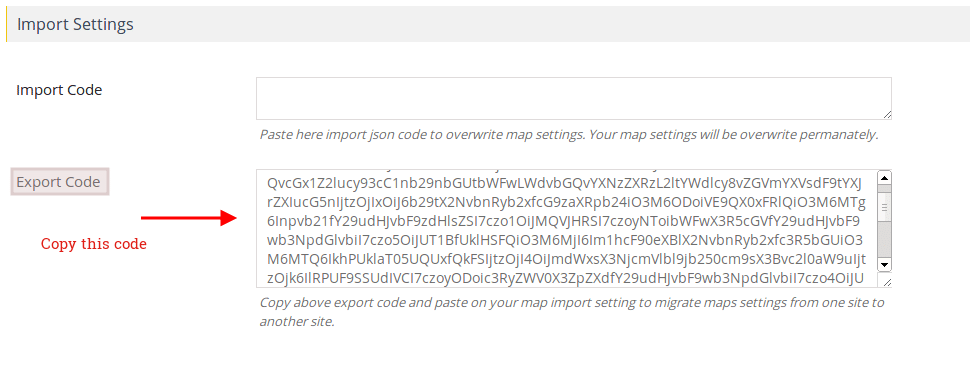
Step 4: Then go to new other site and navigate to dashboard where you want to import map. (For example another site is https://wpgmp.flippercode.com )
Step 5: Go to WP Leaflet Map Pro > Add Map Page.
Step 6: Paste Json code “Import code” box under the Import Settings section to overwrite map settings.
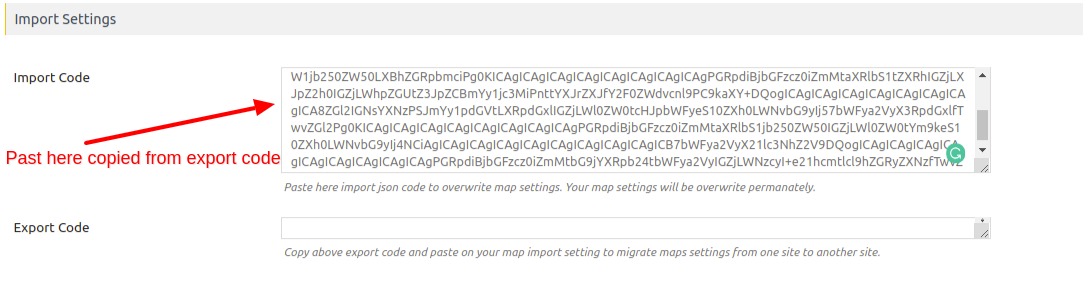
Step 7: At the end click Save Map.
Now you’ll see you get the map with all settings according to the previous site.