Documentations
- INTRODUCTION
- PLUGIN INSTALLATION
- SEND ECARDS INSTANTLY
- PLUGIN SETTING
- ECARD PRODUCT FORM – GENERAL SETTINGS
- ALLOW VISITORS TO VIEW ECARD PREVIEW
- ALLOW VISITORS TO UPDATE ECARD CONTENT
- DISPLAY / HIDE ECARD ORDER INFORMATION
- ECARD’S ADD TO CART BUTTON LABEL SETTINGS
- ECARD FORM LABEL SETTINGS
- EMAIL SETTINGS
- ECARD ORDER STATUS ADVANCES SETTINGS
- CRON JOB SETTINGS
- ADDITIONAL SETTINGS
INTRODUCTION
Woocommerce ecards is a WordPress plugin used to send electronic cards to your friends/relatives. Woocommerce ecard makes it quick and easy for you to send an ecard in just a few clicks. Choose your favorite ecard, write your personal message, and send it to any email address. This WooCommerce extension helps you to sell ecards using your WordPress site. Using this ecard plugin, visitors can send ecards for any occasion. Visitors can also schedule ecards to send in future date as well.
PLUGIN INSTALLATION
How to install E-CARD plugin in wordpress -Step by Step:
- 1Go to Plugins menu.
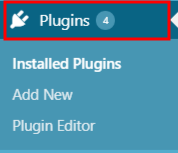
- 2Click on a Add New button.
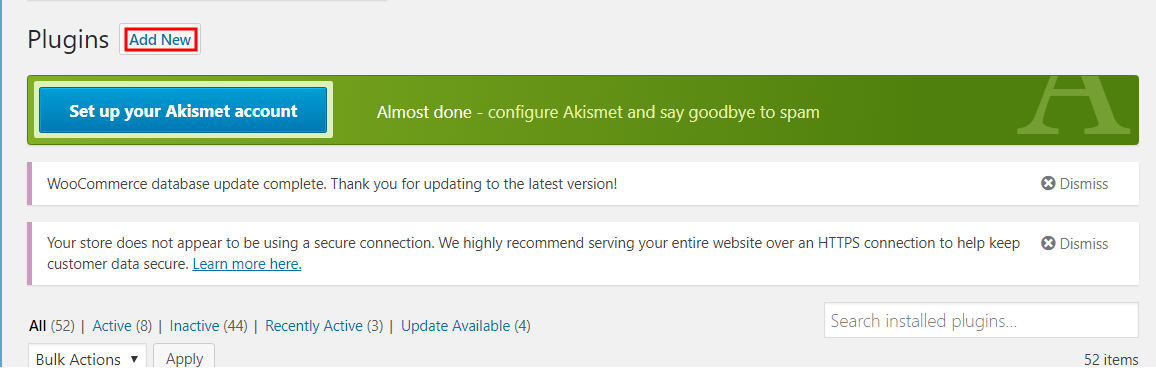
- 3On top of the page, click “Upload Plugin” button.
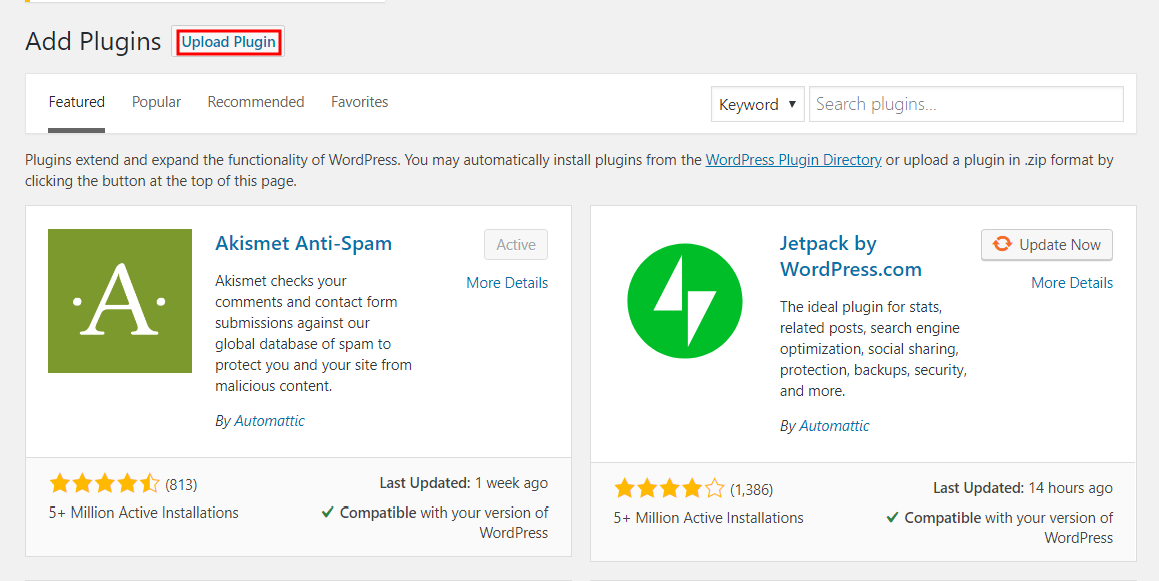
- 4If you have a plugin in a .zip format, click on “Choose File” button
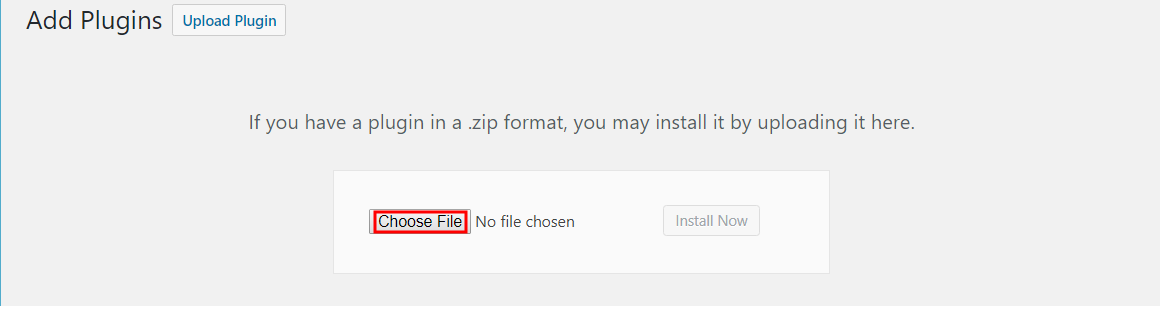
- 5Select the ZIP file from your computer.
- 6Click “Install Now” button.
- 7Wait for a few seconds for wordpress to complete the installation
- 8Click on Activate button.

SEND ECARDS INSTANTLY
You can send ecards instantly by filling person email and select templates of ecard that you want.You can send email to many users in a one time.Even you can recepients Of ecard users roles and individuals users as well
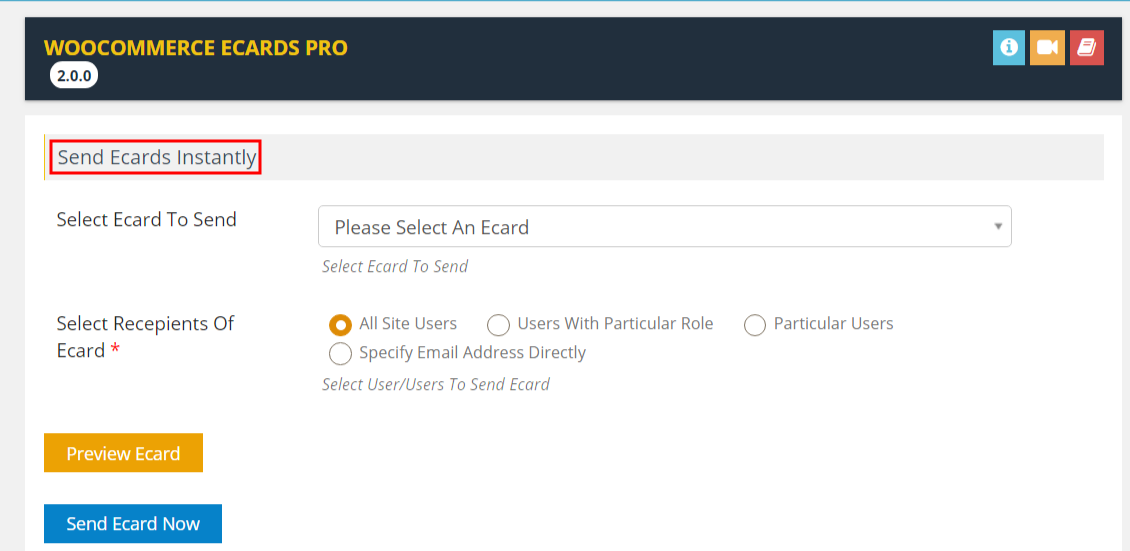
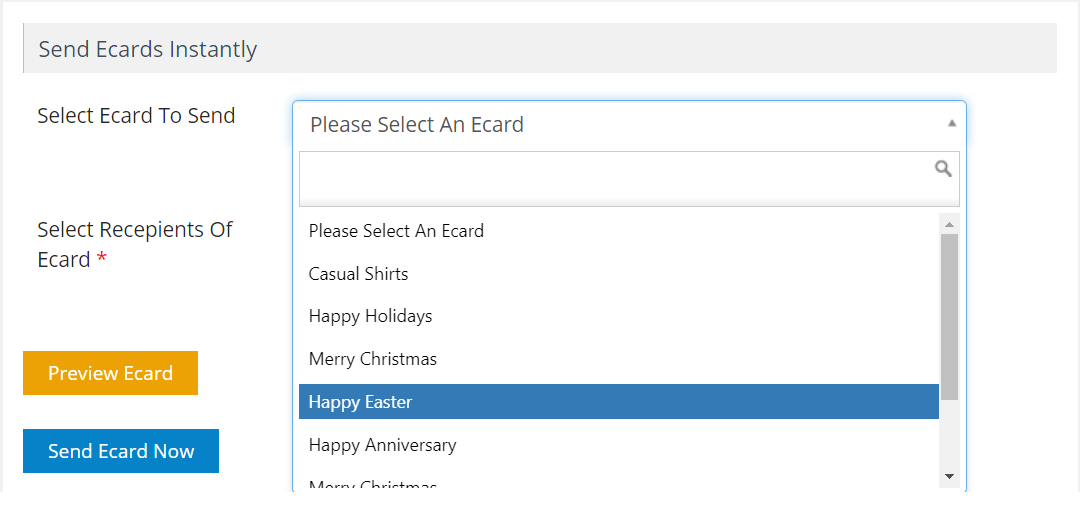
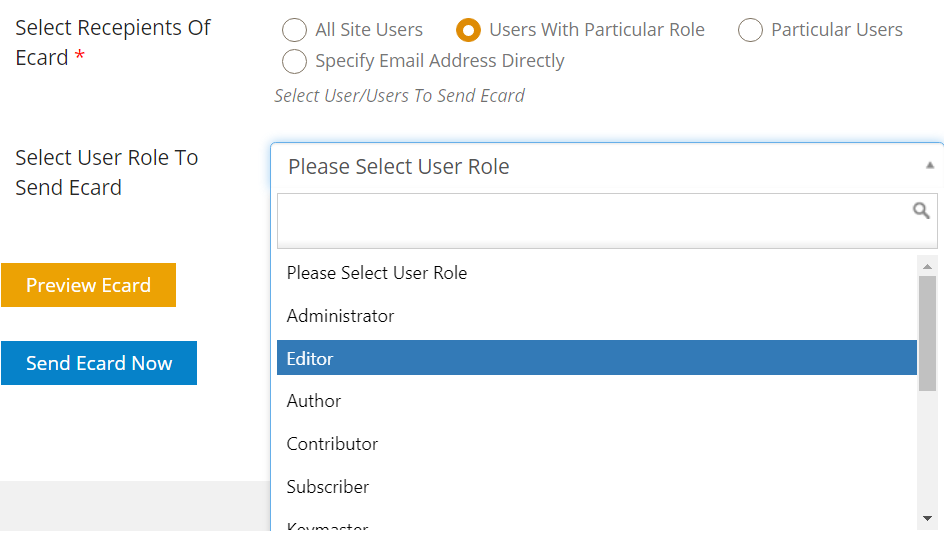
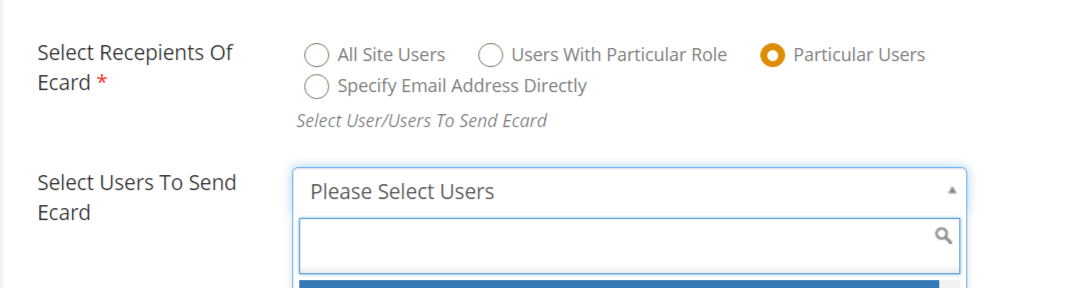
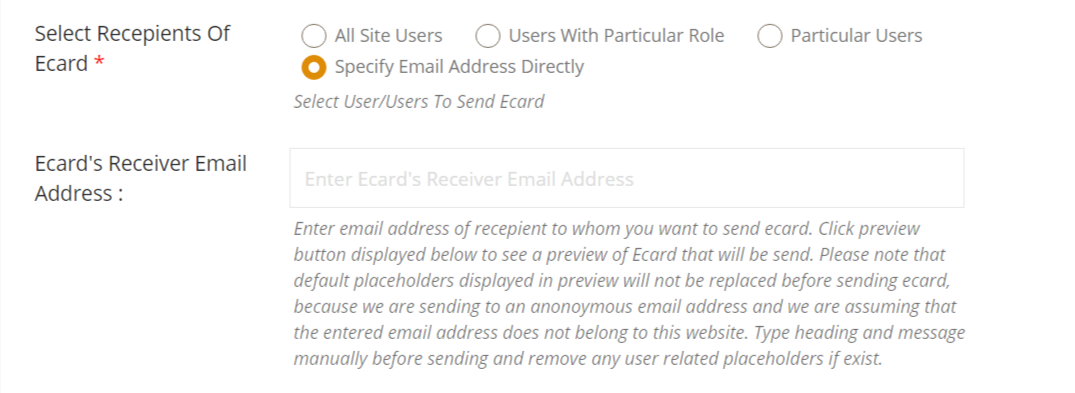
PLUGIN SETTING
ECARD PRODUCT FORM – GENERAL SETTINGS
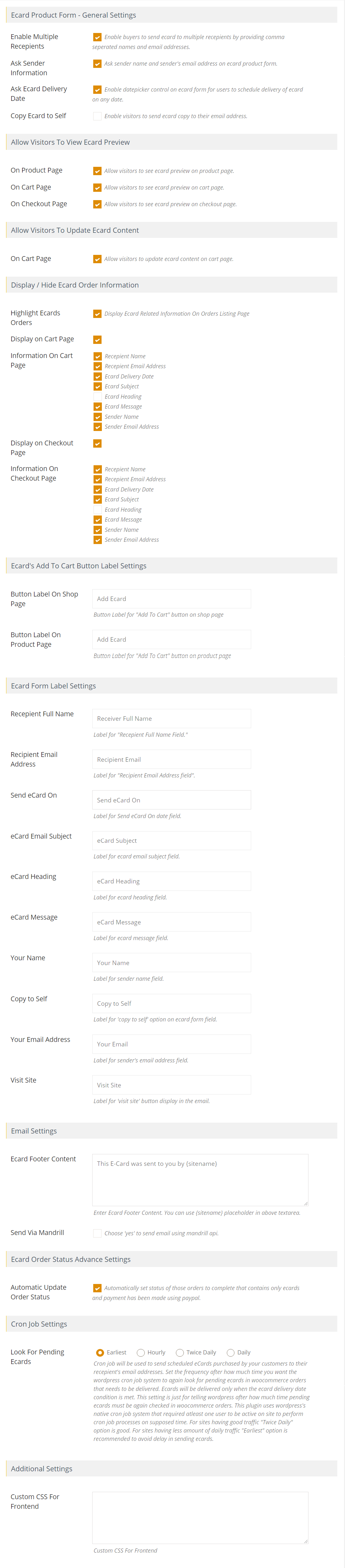
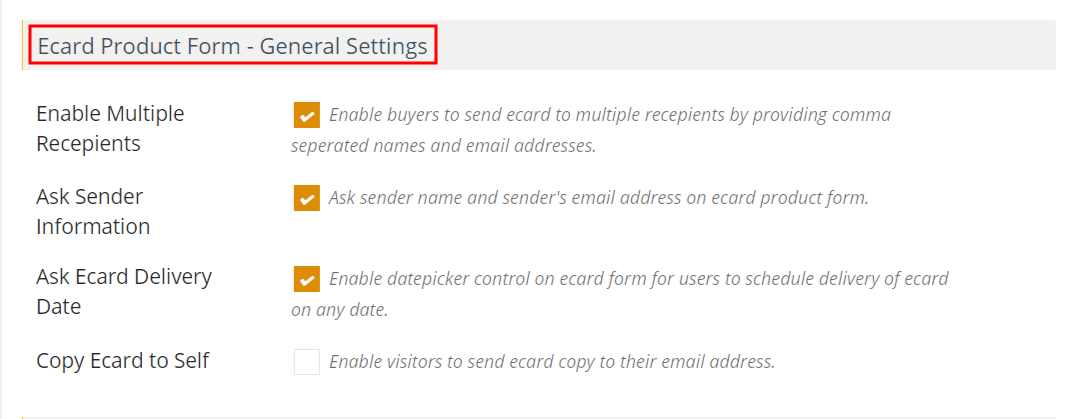
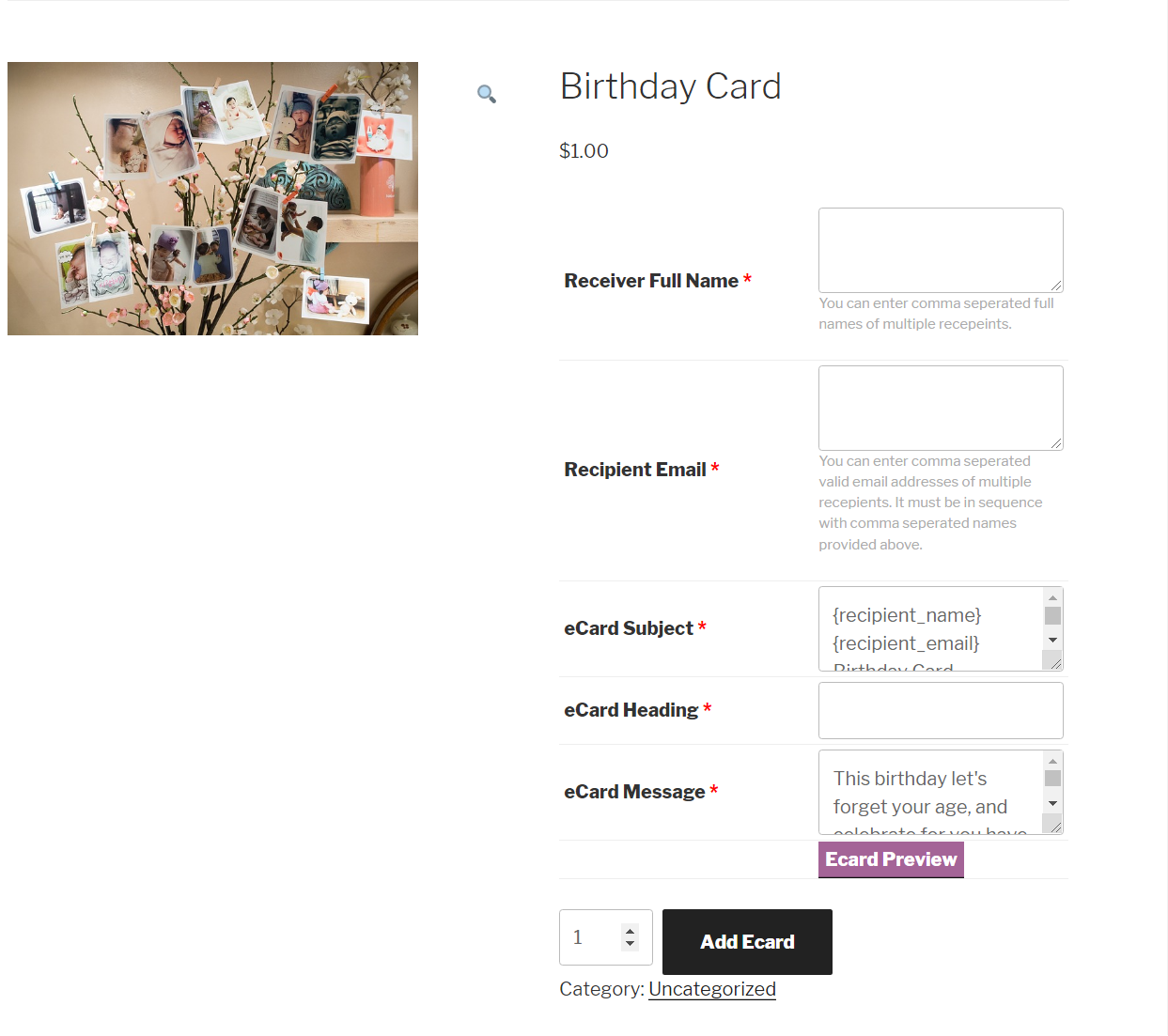
- Ask Sender Information : Tick to Ask sender name and sender’s email address on ecard product form.

- Ask Ecard Delivery Date : Tick to Enable date picker control on ecard form for users to schedule delivery of ecard on any date.
- Copy Ecard to Self : Tick to Enable visitors to send ecard copy to their email address.
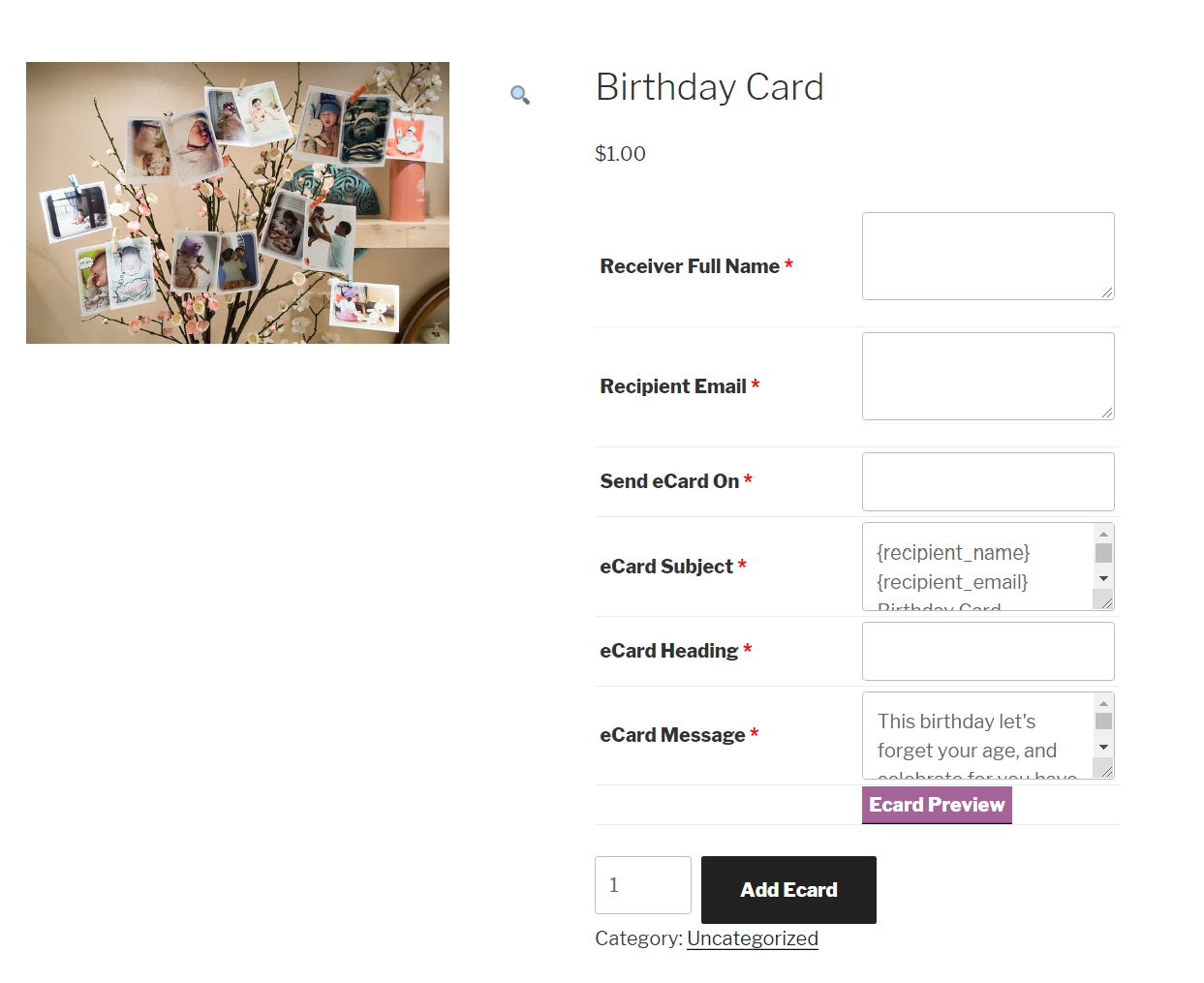
ALLOW VISITORS TO VIEW ECARD PREVIEW
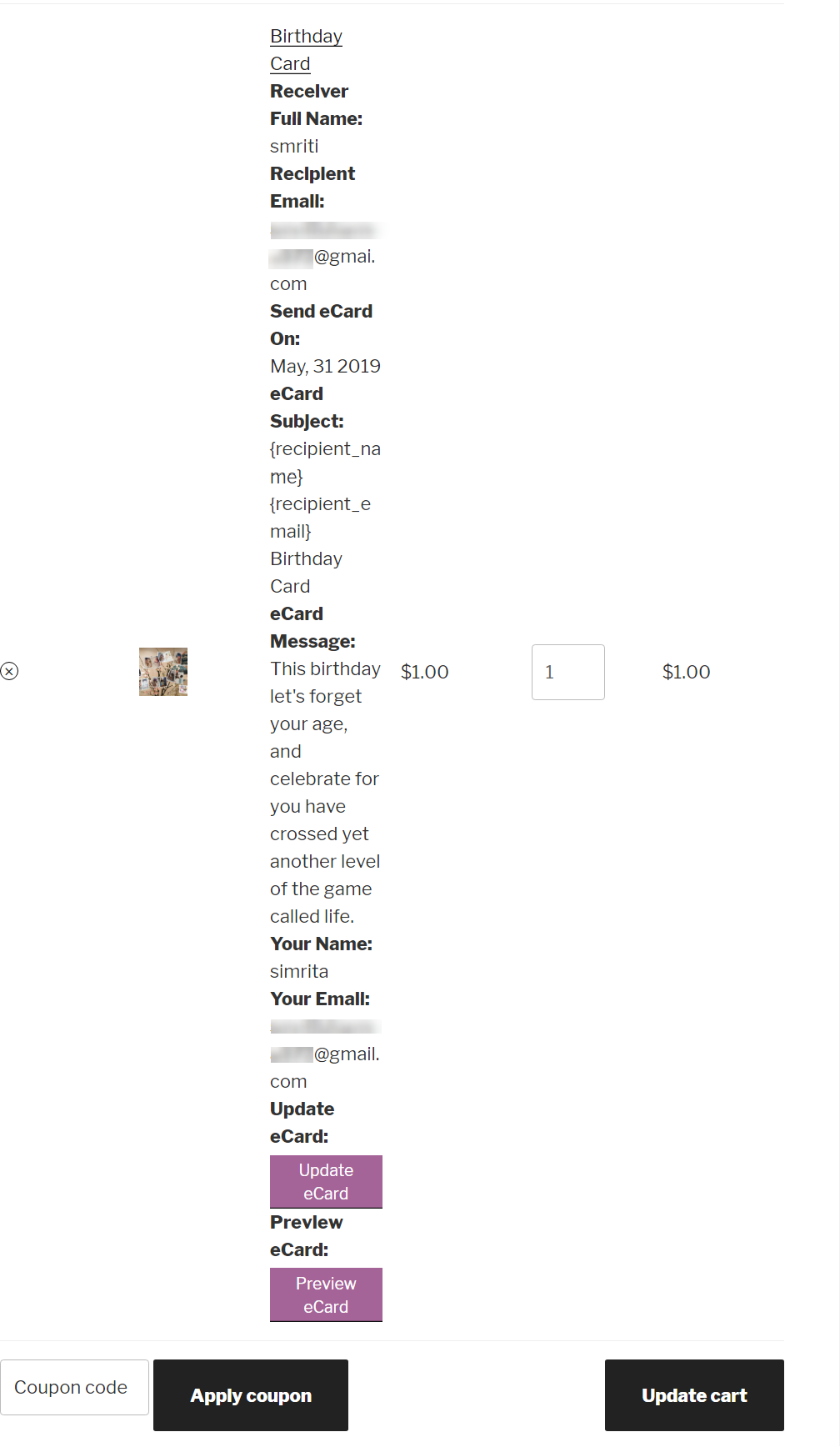
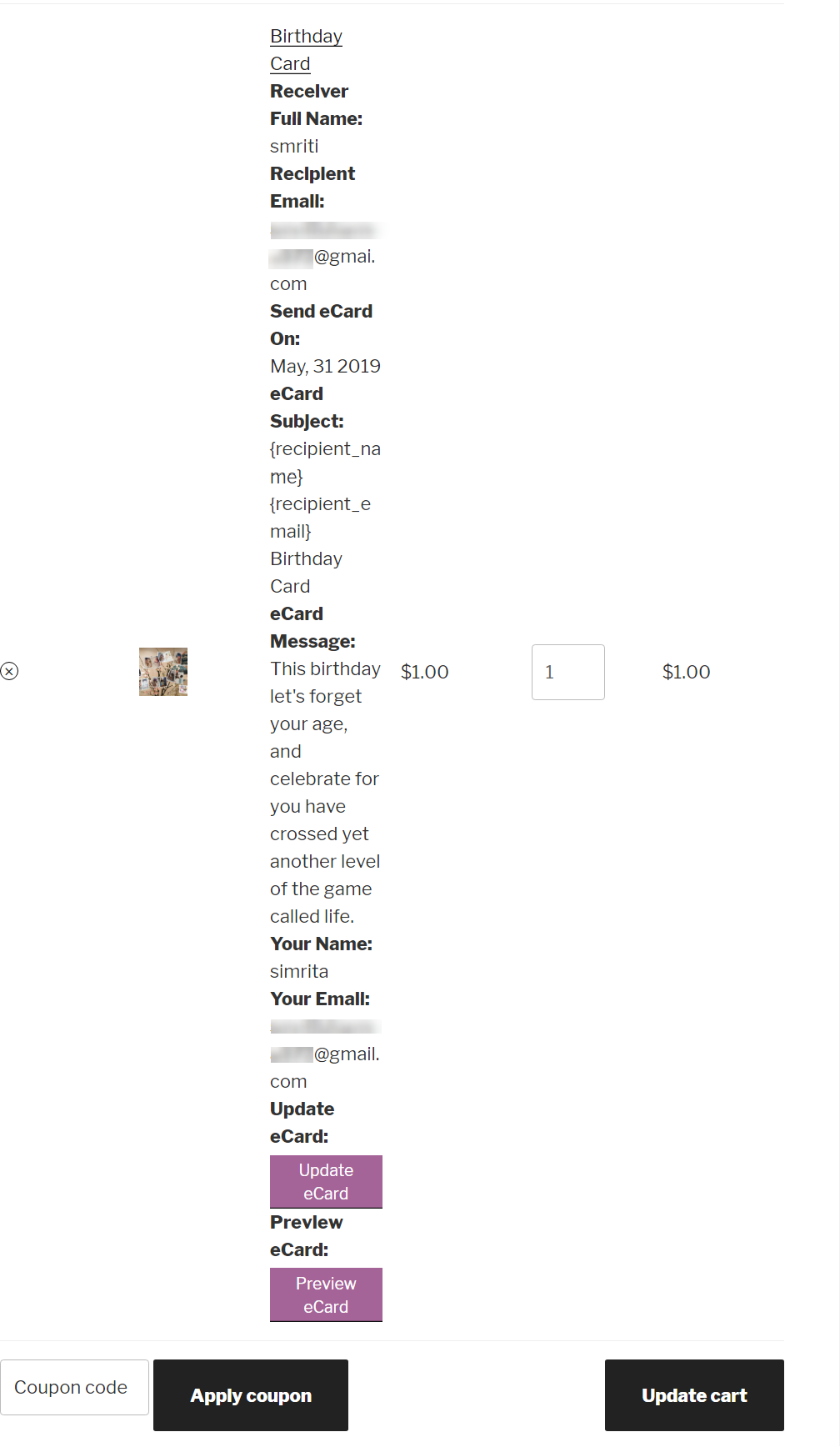
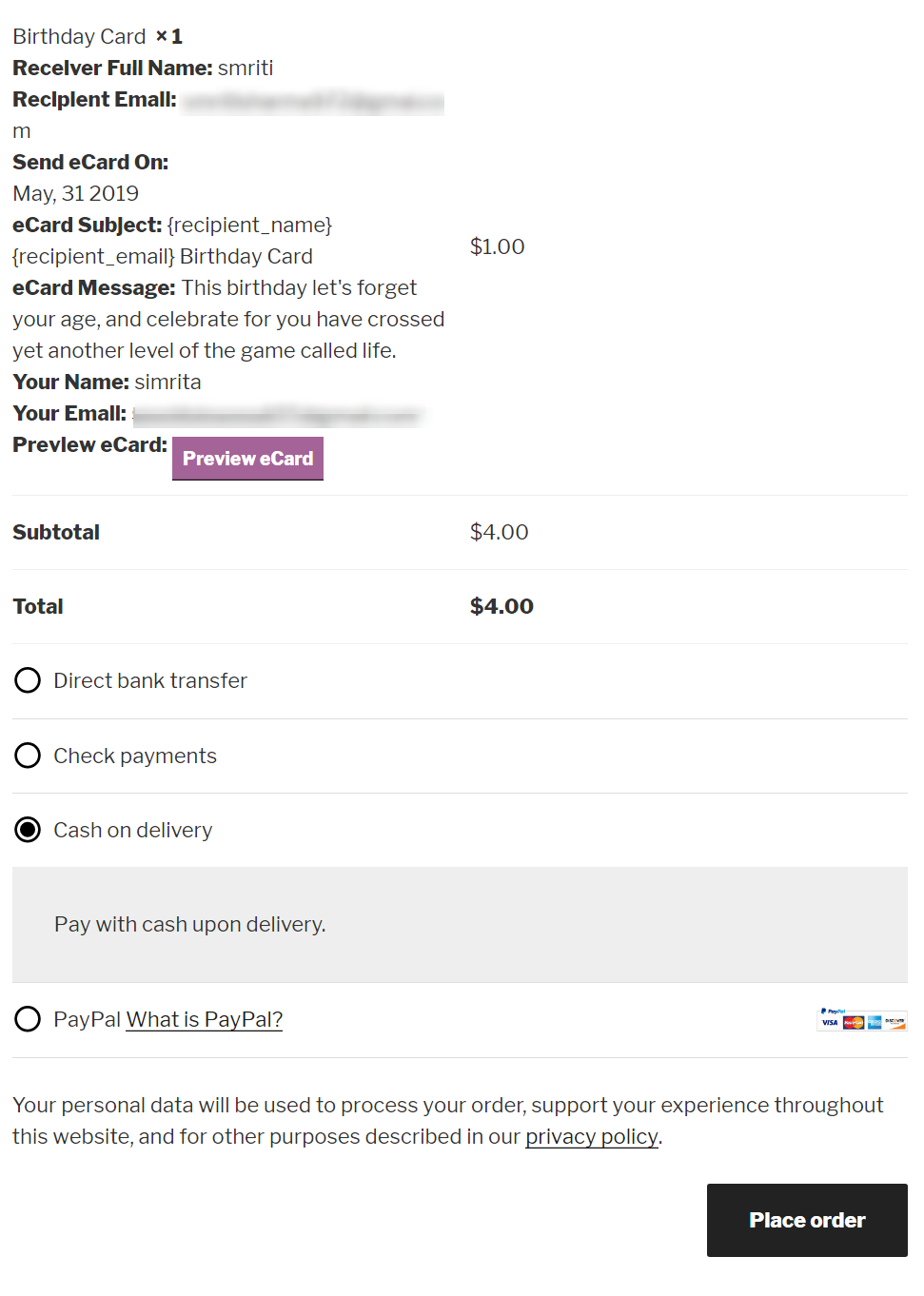
ALLOW VISITORS TO UPDATE ECARD CONTENT

- On Cart Page : Tick to allow visitors to update ecard content on cart page.
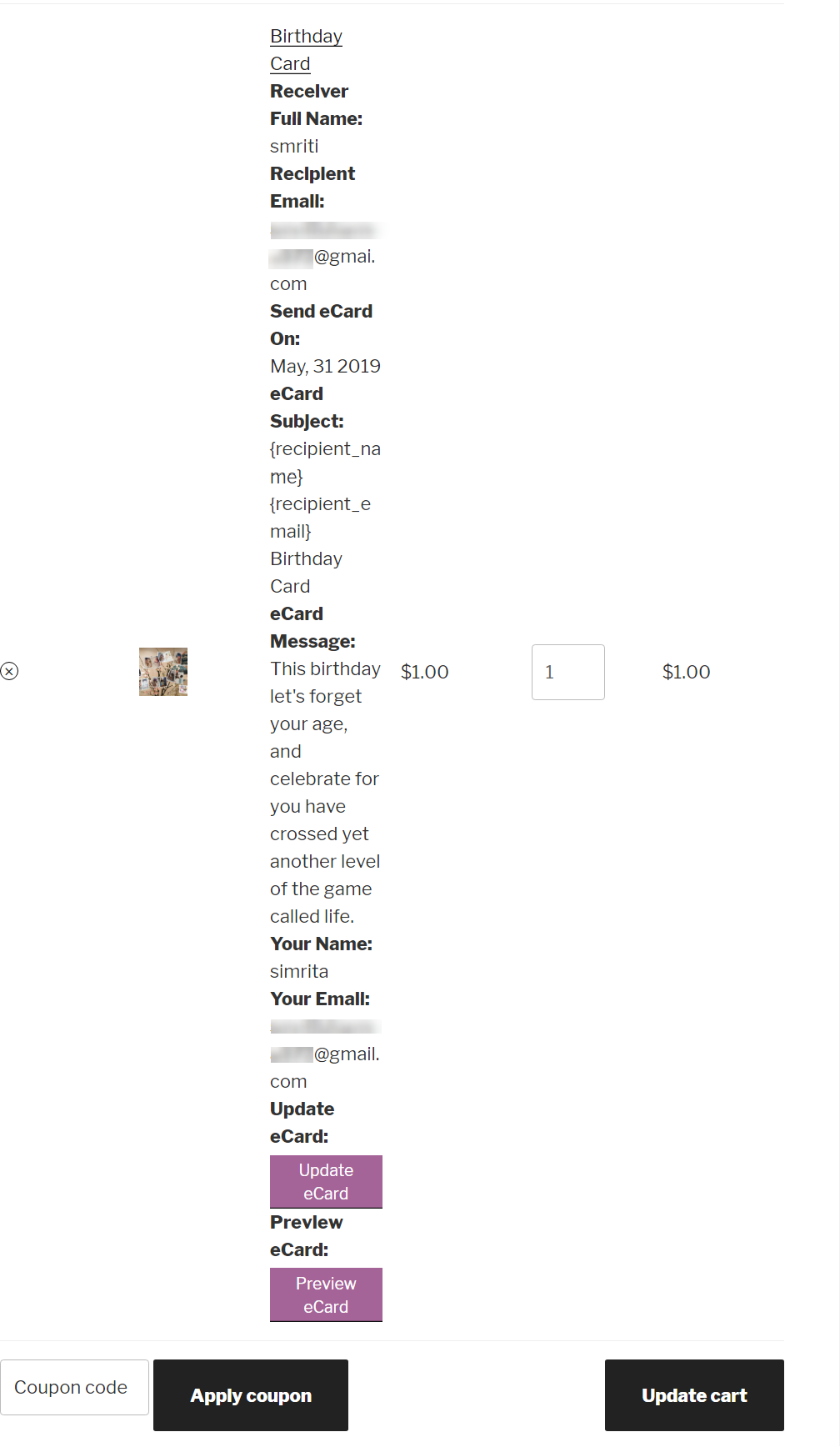
DISPLAY / HIDE ECARD ORDER INFORMATION
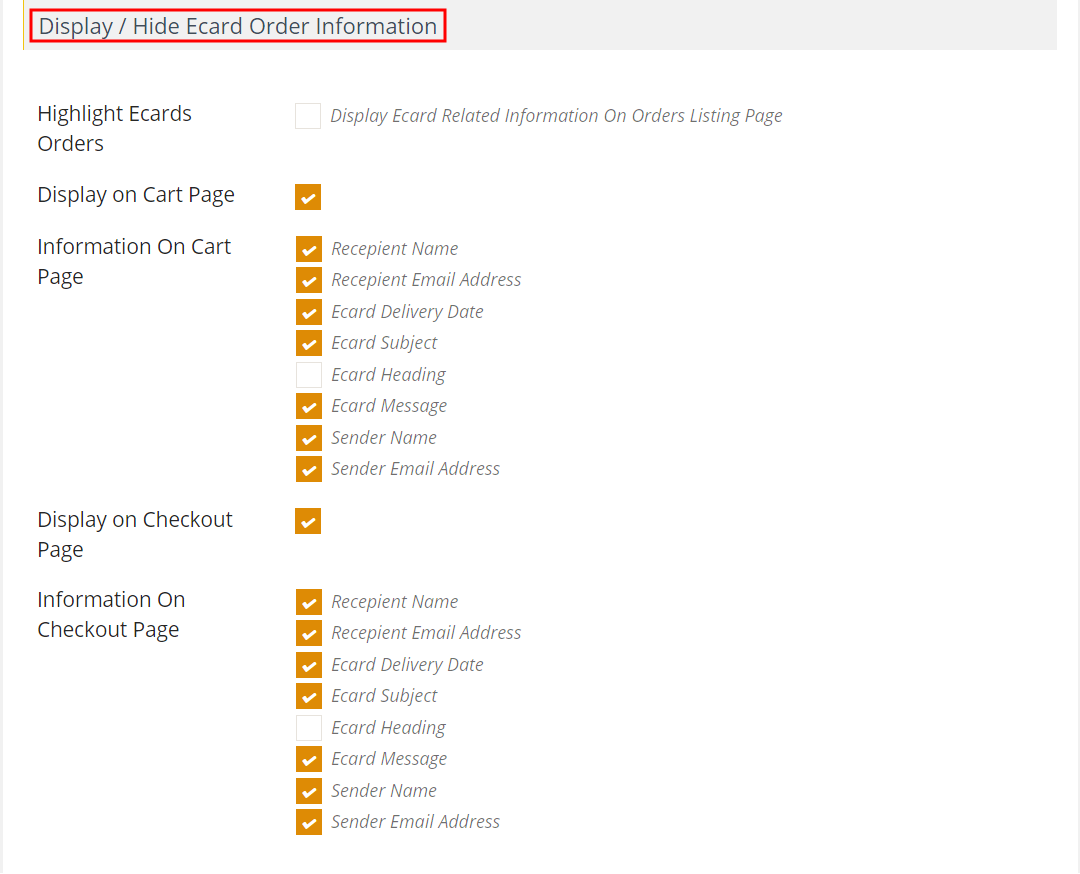
- Highlight Ecards Orders : Tick to Display shoe on Ecard Related Information On Orders Listing Page
- Display on Cart Page : Tick to display show on cart page
- Information On Cart Page : Tick to display show on information On Cart Page
- Display on Checkout Page : Tick to display show on Checkout Page
- Information On Checkout Page : Tick to display show on information on Checkout Page
ECARD’S ADD TO CART BUTTON LABEL SETTINGS
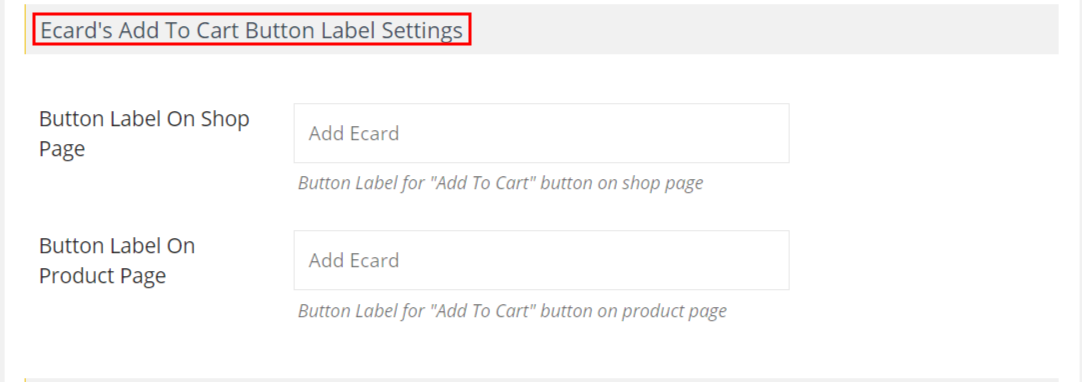
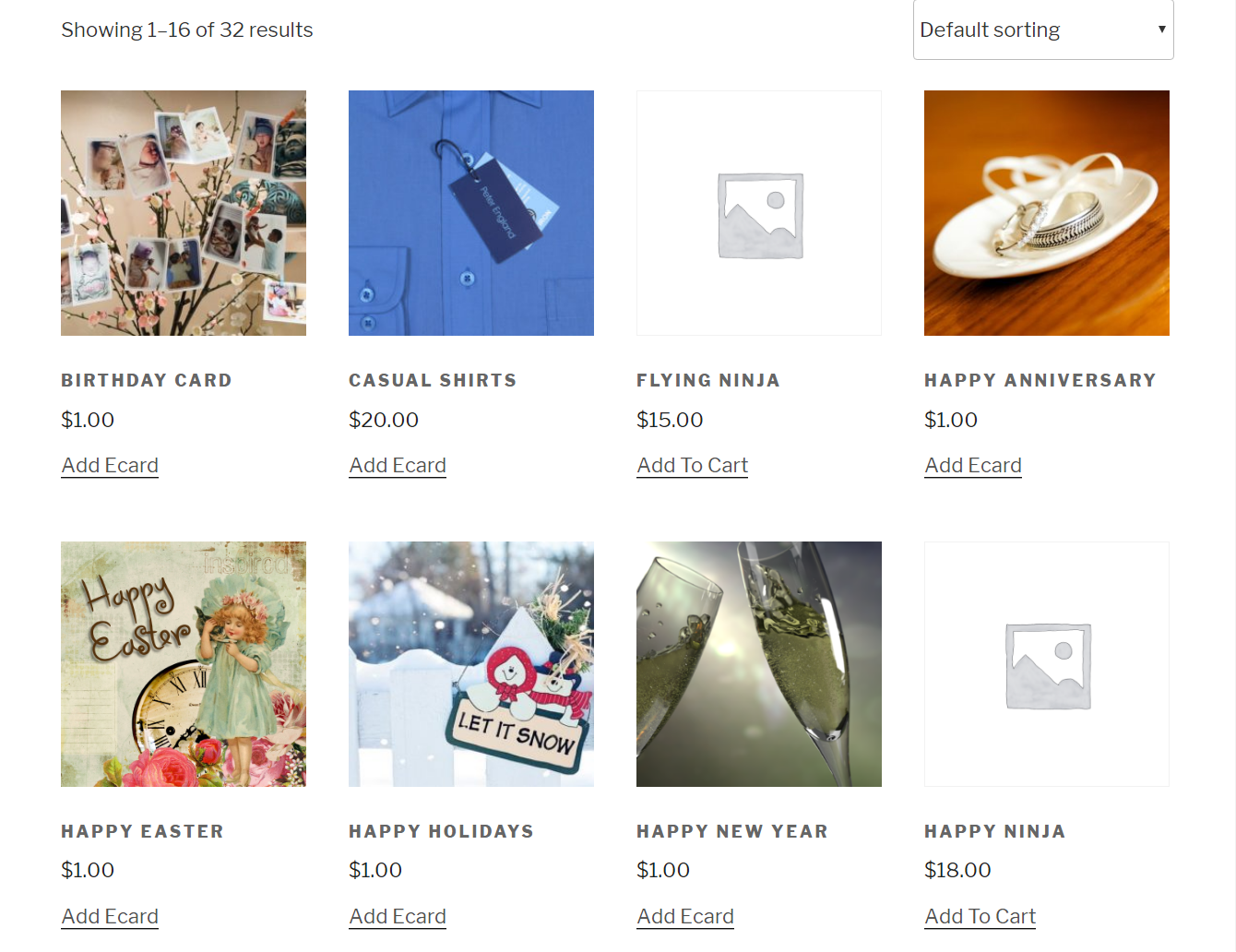
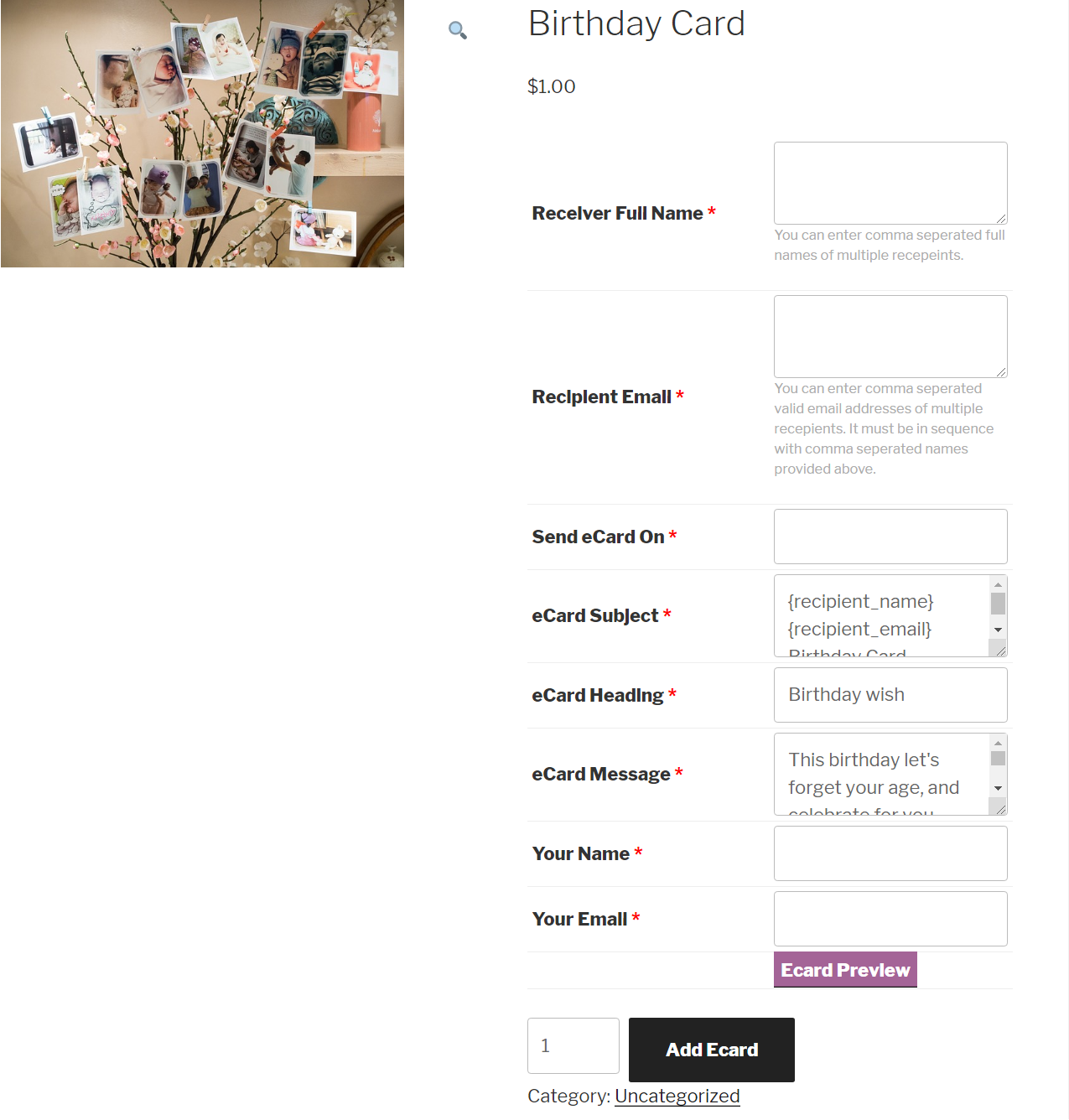
ECARD FORM LABEL SETTINGS
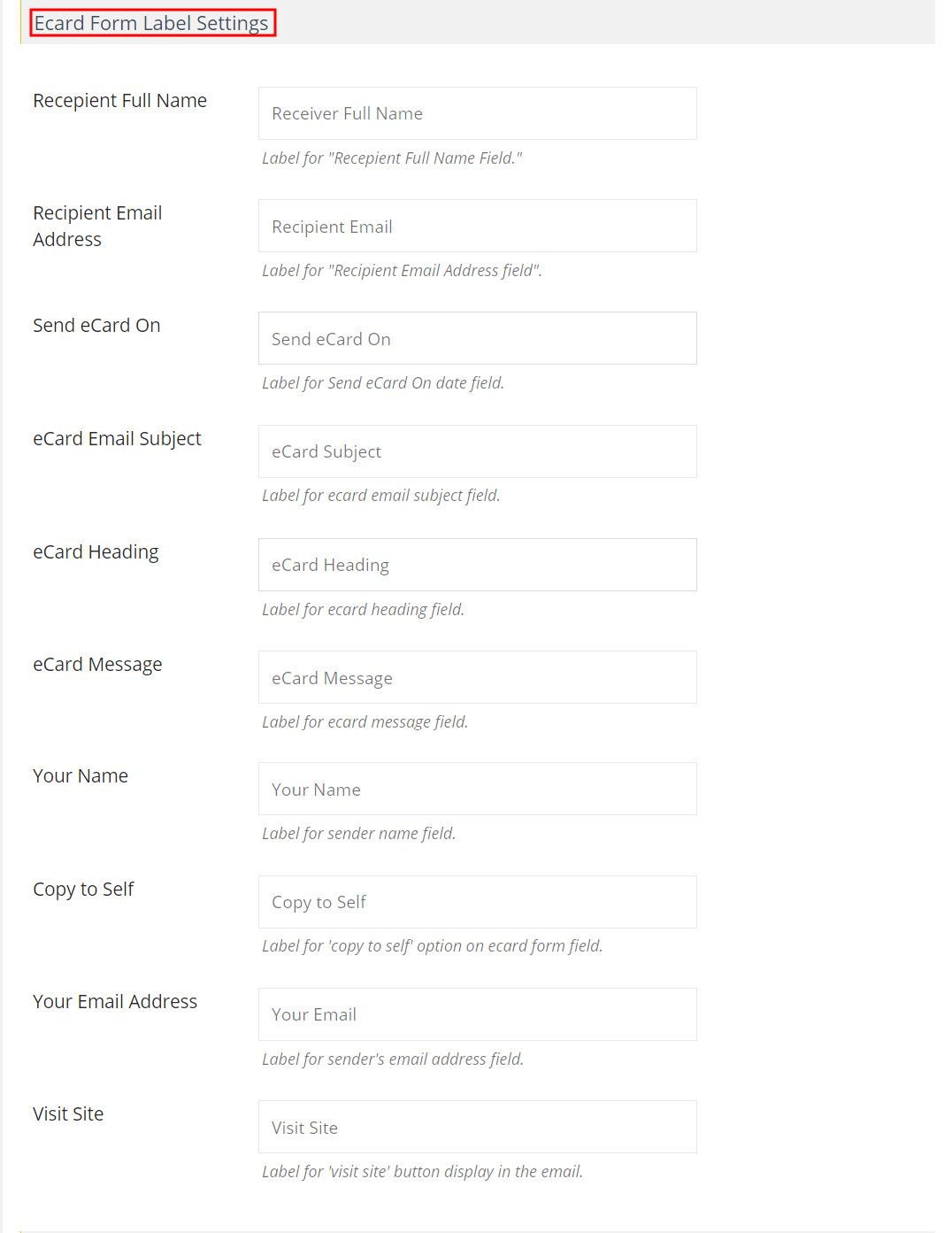
- Full Name : Insert Recepient Full Name
- Recipient Email Address : Insert Recipient Email
- Send eCard On : Insert Send eCard On
- Email Subject : Insert ecard email Subject
- Heading : Insert eCard Heading
- Message : Insert ecard Message
- Your Name : Insert Your Name
- Copy to Self : Insert Copy to Self option on ecard form
- Your Email Address : Insert Your Email
- Visit Site : Insert Visit Site button display in the email.
EMAIL SETTINGS
Mandrill is a transactional email API for Mailchimp users.Mandrill is a powerful delivery service that can be used for personalized, one-to-one e-commerce emails, and automated transactional emails like order confirmations, and messages.
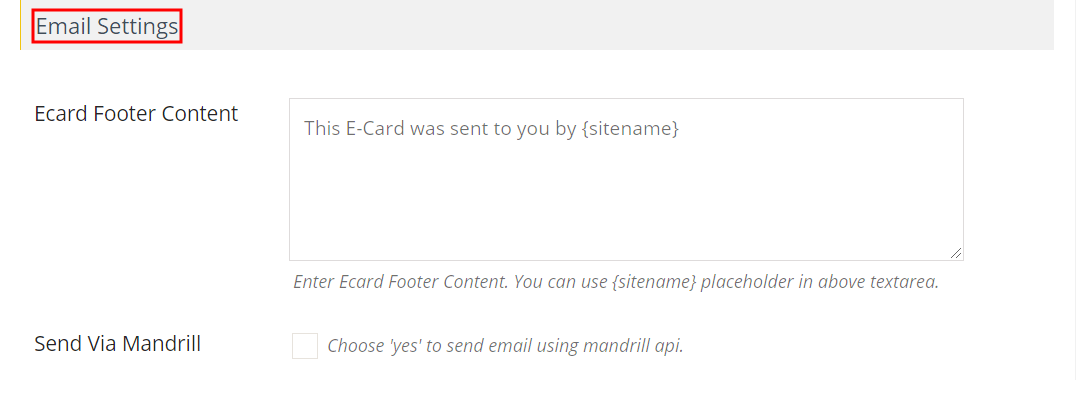
- Footer Content : Insert Ecard Footer Content
- Send Via Mandrill : Tick to send email using mandrill api.
ECARD ORDER STATUS ADVANCES SETTINGS
Advance Order Status for ecared. This plugin allows you to add custom order statuses on your WooCommerce store it automatically set status of those orders to complete that contains only ecards and payment has been made using paypal.

- Automatic Update Order Status : Tick to automatic Update Order Status.
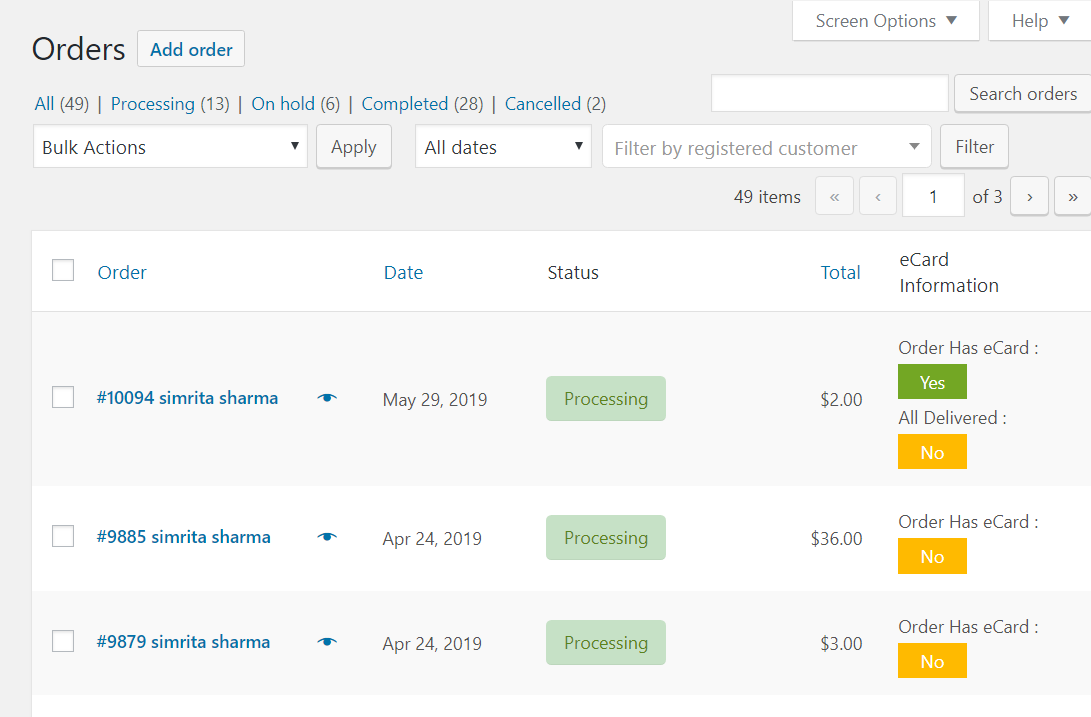
CRON JOB SETTINGS
Cron job will be used to send scheduled eCards by your customers to their recepient’s email addresses. People who set up and use cron to schedule to run at fixed times, dates, or hours. Ecards will be delivered only when the ecard delivery date condition is met.
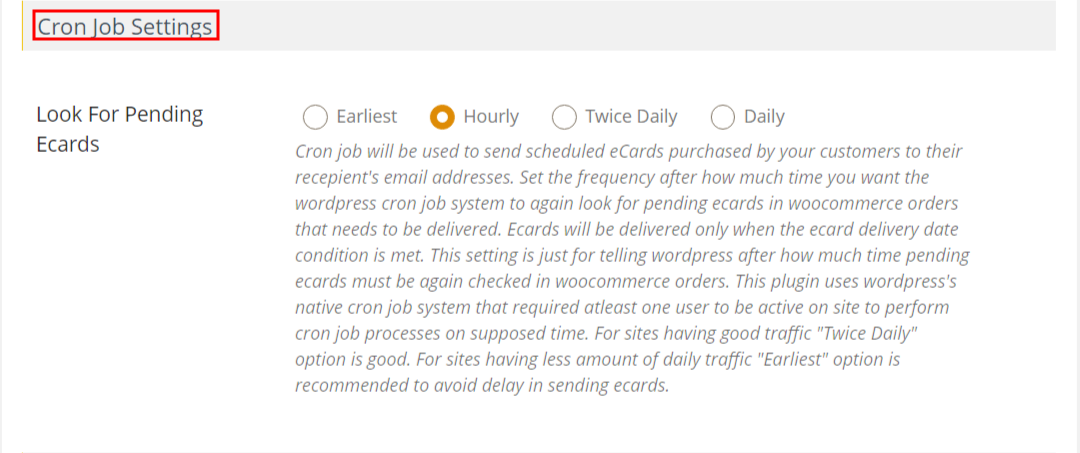
- Look For Pending Ecards : Cron job will be used to send scheduled eCards by your customers to their recepient’s email addresses.
ADDITIONAL SETTINGS
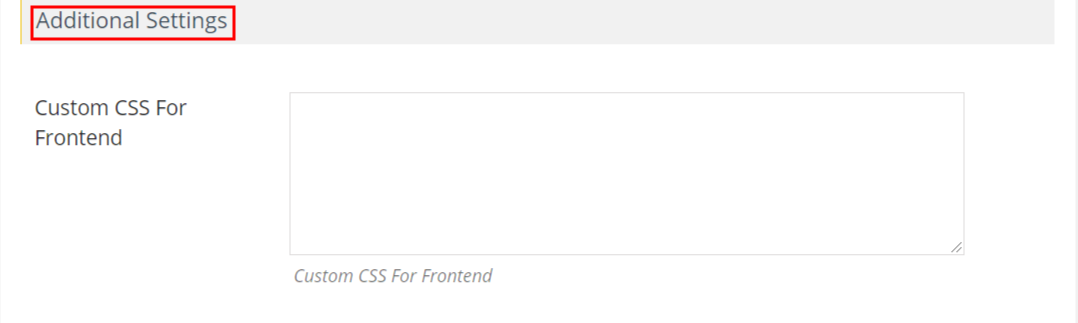
- Custom CSS For Frontend : Insert add Custom CSS For
- Click on save setting