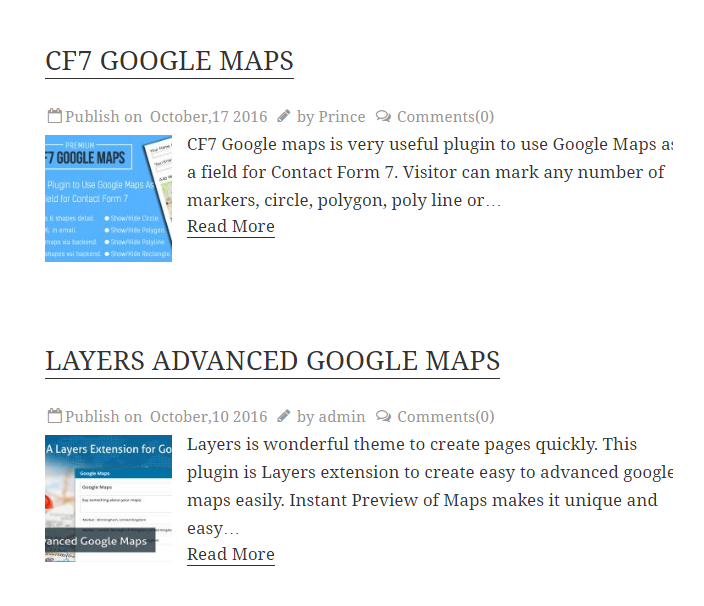To make a thumbnail image attractive a user can give width and height to thumbnail image. It is very easy for a user to insert width and height of image.Here some steps are give to insert width and height of image.

To insert width and height of the feature/thumbnail image follow some steps.
-
1First step
First click on Manage Templates menu of WP Post Pro Plugin,a list of templates will display in new window.
-
2Second step
Now click on Edit link of template you want to hide thumbnail.
-
3Third step
Scroll down on Featured Image Settings section and give the width of image in Thumbnail Width and height in Thumbnail Height.
-
4Fourth step
Now click on Save Template button at the bottom of the page.
Here the width of thumbnail is 20% and height of thumbnail is 30%.