WP GDPR PRO Plugin makes your website GDPR compliance and it’s most easy to use WordPress’s GDPR plugin. In this plugin Cookie popup explicitly takes the consent of the user/visitor as per EU GDPR law before displaying site content. Using this GDPR plugin you can erase user data/information requests, User data access/data export requests, user can delete their account from your website, Contact DPO dedicated form for users to ask any data-related queries/messages from site admin / DPO. All forms are secured using Google reCAPTCHA. Admin can view and manage all received user requests in the backend and can respond to those requests easily.
Notify users if any data breach occurs with a proper email defining the root cause and the steps users need to take to secure their accounts.
Follow these simple steps to set up this plugin:
Step 1: Install & Activate WP GDPR Pro Plugin.
Step 2: Please navigate to the “WP GDPR Pro-> Data Breach Notification” in the plugin’s menu.
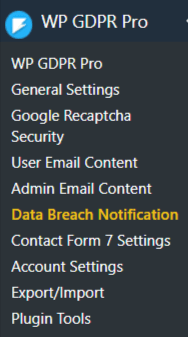
Step 3: Please navigate to the “Data Breach Notification” tab section. Here you will see an email format fill it.
Describe the root cause of data breach, users accounts supposed to be compromised, steps that users need to take to prevent future data abuses, and steps your company is going to take to overcome this. Drop a detailed email about data breach notification to all your website users. Use {user_name}, {user_displayname} and {user_nicename} for more personalized message.

Step 4: Please choose email format from the given “Mail format” dropdown as per your choice. Here HTML is recommended.

Step 5: Please navigate to the “Email Subject” tab and insert the email subject in the given textbox here. e.g Important updates to our privacy policy.

Step 6: Please navigate to the “Detailed Email Content” tab and insert email content in the given textarea.
Describe the root cause of data breach, users accounts supposed to be compromised, steps that users need to take to prevent future data abuses, and steps your company is going to take to overcome this. Drop a detailed email about data breach notification to all your website users. Use {user_name}, {user_displayname} and {user_nicename} for more personalized message.

Step 7: Please navigate to the “Choose Recipients” section, in this section you need to select recipients like recipients roles and insert emails and other required details.

Step 8: Please navigate to the “Recipients” tab and select “recipients” according to the given type: By Role, By User, and All USer select any of them as per your requirement.

Step 9: Please navigate to the “Sender Setting” section on this page.

Step 10: Please navigate to the “From Name” textbox in this section and insert a name to be used as the sender name.

Step 11: Please navigate to the “From email” given textbox in this same section and insert an email to be used as the sender email.

Step 12: Please navigate to the “Return Path” tab and enable this checkbox as per your requirement. this return path checkbox is used to get non-delivery receipts or bounce messages.

Email Testing:
If you want to check this email, how it will show your users when they get your data breach email then please use this setting to send a copy of the email to yourself before sending it to the user.
Step 13: Please navigate to the “Testing Email” section and enable the given “Test Email” checkbox to send a copy of the email to yourself before sending it out to users.

Step 14: After this small process please click on the “Notify Users” button to send an email to your recipients.