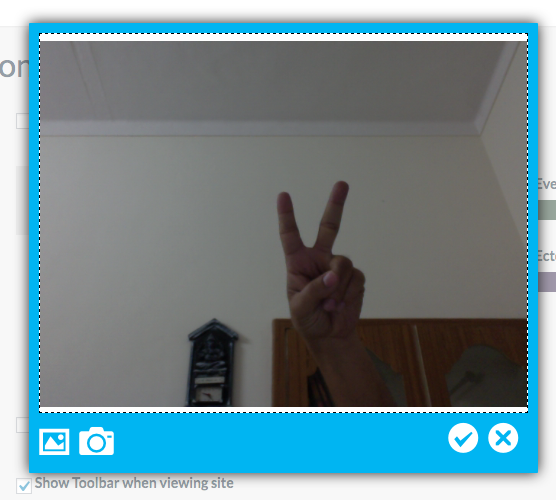Documentation
INTRODUCTION
An Avatar is the graphical representation of the user or the user’s image or any character. WP User Avatar Pro is an avatar creation utility to setup profile images on a WordPress site. This plugin works with BBPress, BuddyPress is multisite friendly so it’s an all-in-one solution for user profile images. Store the avatar files in Dropbox, Amazon S3, Media Manager, or a custom folder.
You can choose a profile image from the file system, media manager, or webcam. We have created an easy to use interface to make the process simple.
PLUGIN INSTALLATION
How to install wp user’s avatar pro plugin in WordPress -Step by Step:
- 1Go to Plugins menu.
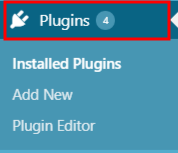
- 2Click on a Add New button.
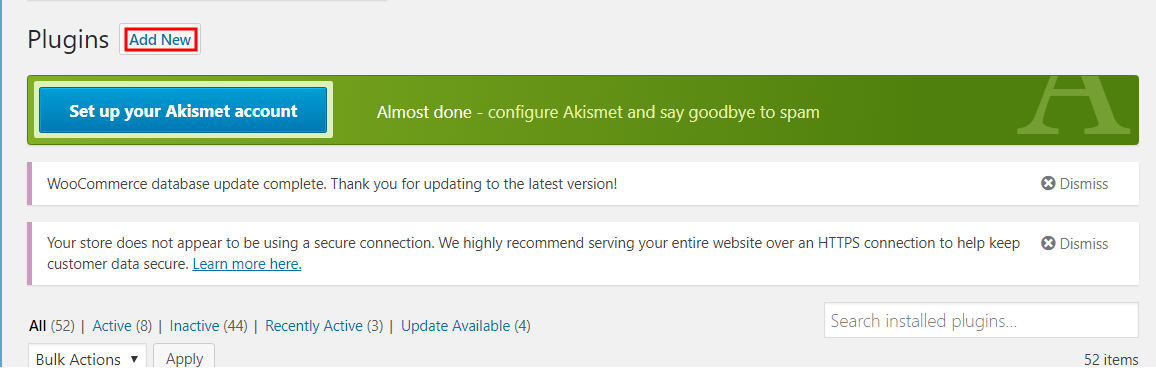
- 3On top of the page, click “Upload Plugin” button.
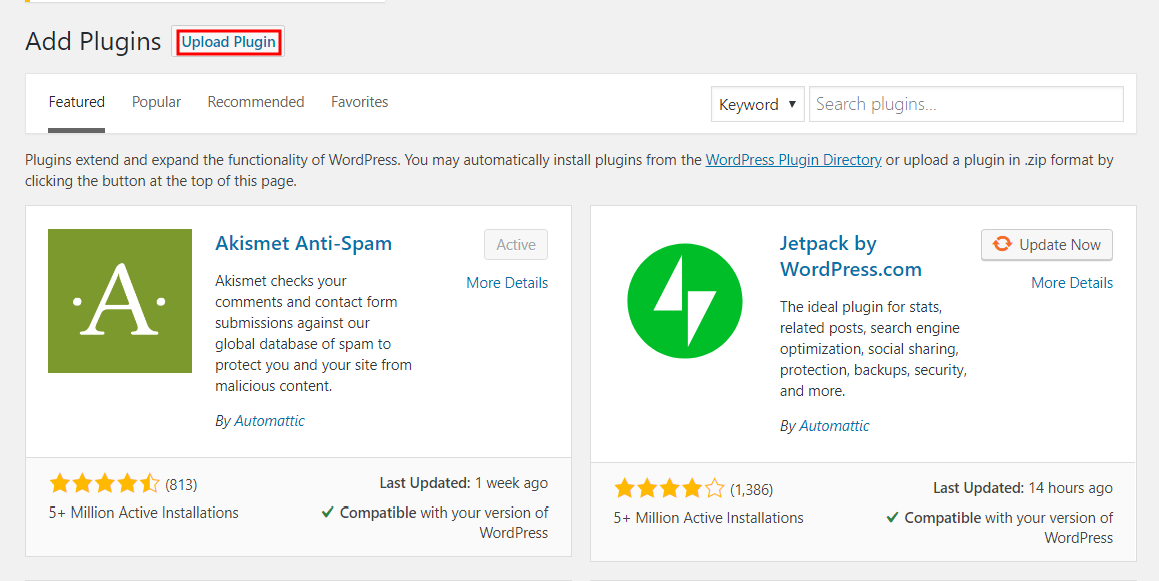
- 4If you have a plugin in a .zip format, click on “Choose File” button
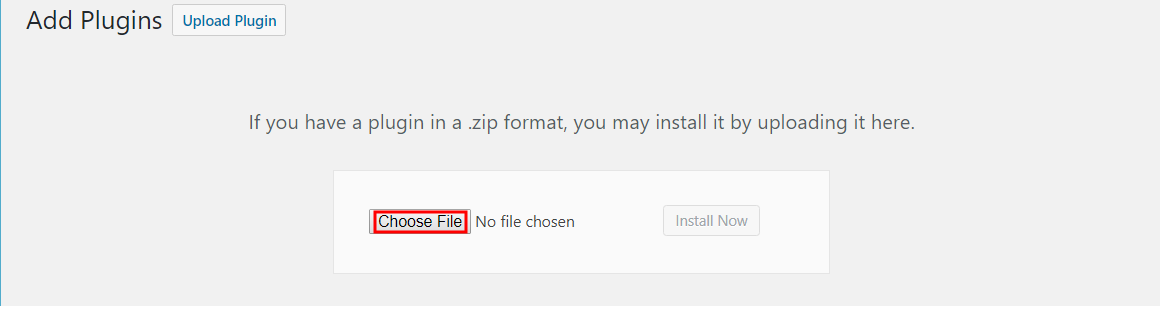
- 5Select the ZIP file from your computer.
- 6Click “Install Now” button.
- 7Wait for a few seconds for wordpress to complete the installation
- 8Click on Activate button.

PLUGIN SETTING
- Go to wp User’s Avatar Pro, and Click on Plugin setting
GENERAL SETTINGS
Display on Registration Page
- Display on Registration Page :Tick to allow to upload Avatar on the registration page
- Click on save setting and move to the registration page.

- You will see the Avatar Uploader at the Registration Page
- Hide on Woocommerce Edit Profile: Tick to remove upload Avatar control from a woocommerce edit profile page
- Hide Webcam: Tick to hide webcam option on upload avatar window
- Hide Media: Tick to hide media manager option on upload avatar window
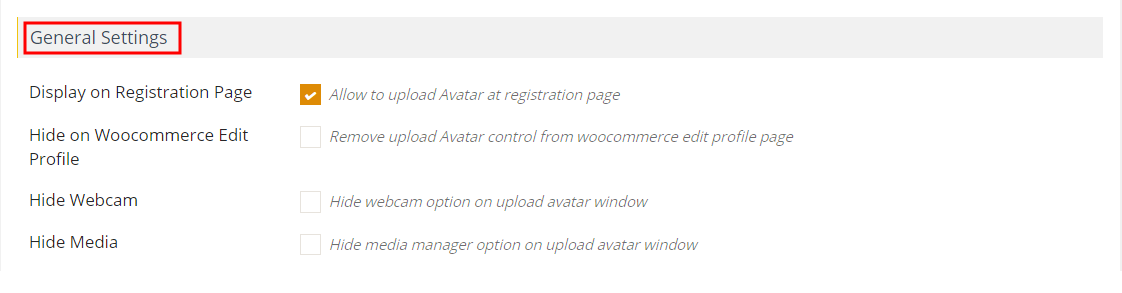
UPLOAD AVATAR ON MEDIA LIBRARY
WP User Avatar enables you to use any photo uploaded into your Media Library as an avatar.
- 1Click on WP User Avatar setting
- 2Select ‘Media Uploader’ option from ‘Avatar storage’.
- 3Click on Save Setting Now all avatar images upload in media library.
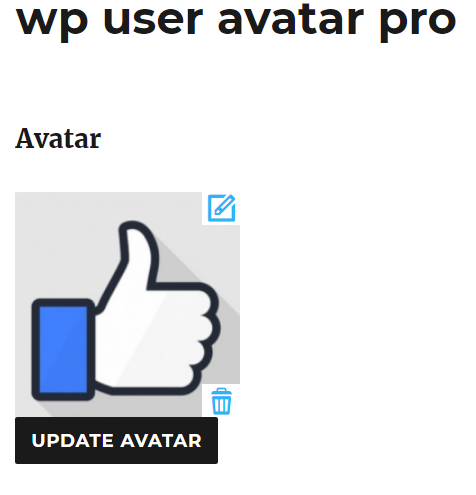
- Upload File Size : Maximum upload file size in bytes like 67108864 bytes
- Upload File Width : Insert Maximum upload file width like 500px 800 px etc
- Upload File Height : Insert maximum upload file size as per your need
- Avatar Width : Insert avatar width in pixels
- Avatar Height : Insert avatar height in pixels.
Resize avatars on upload
- Resize avatars on upload: Enable or check the option ‘Resize avatars on upload’.
step by step :
- 1Enable or check the option Resize avatars on upload.
- 2Then set the Avatar ‘width’ and ‘height’ in pixels.

- 3Click on Save Settings.
- 4Your image will be updated to show as the size you’ve chosen and you’ve done.
Show Avatar : Tick to Uncheck hide the avatar.
Default Avatar
- You can select any radio button to set the default avatar as shown in the below image
![]()
How to insert image in media library step by step :
- You can see your uploaded image in the media library page
UPLOAD AVATAR ON CUSTOM DIRECTORY
- 1Click on WP User Avatar Setting
- 2Select ‘Custom Directory’ option from ‘Avatar storage’.
- 3Click on save setting Now all avatar images upload in Custom Directory.
- Folder Path : Upload directory for Avatar. Default folder is wp-content/uploads/wp-user-avatar/
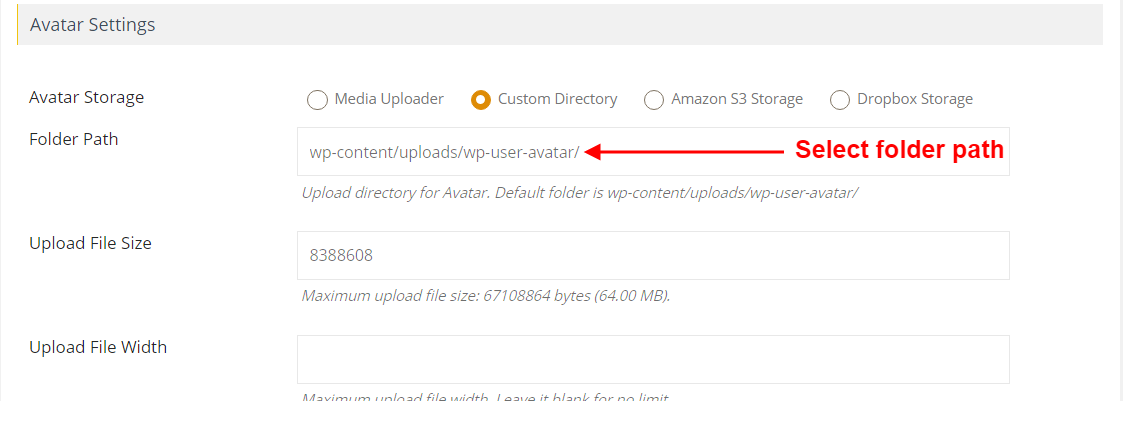
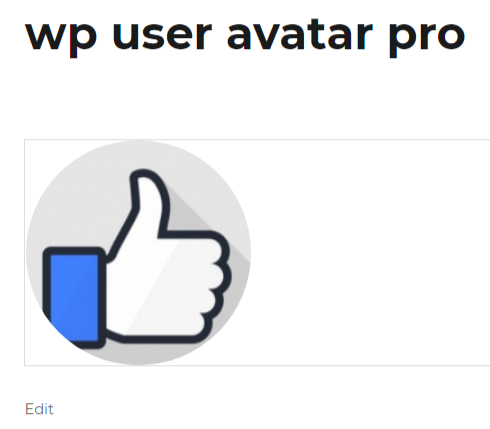
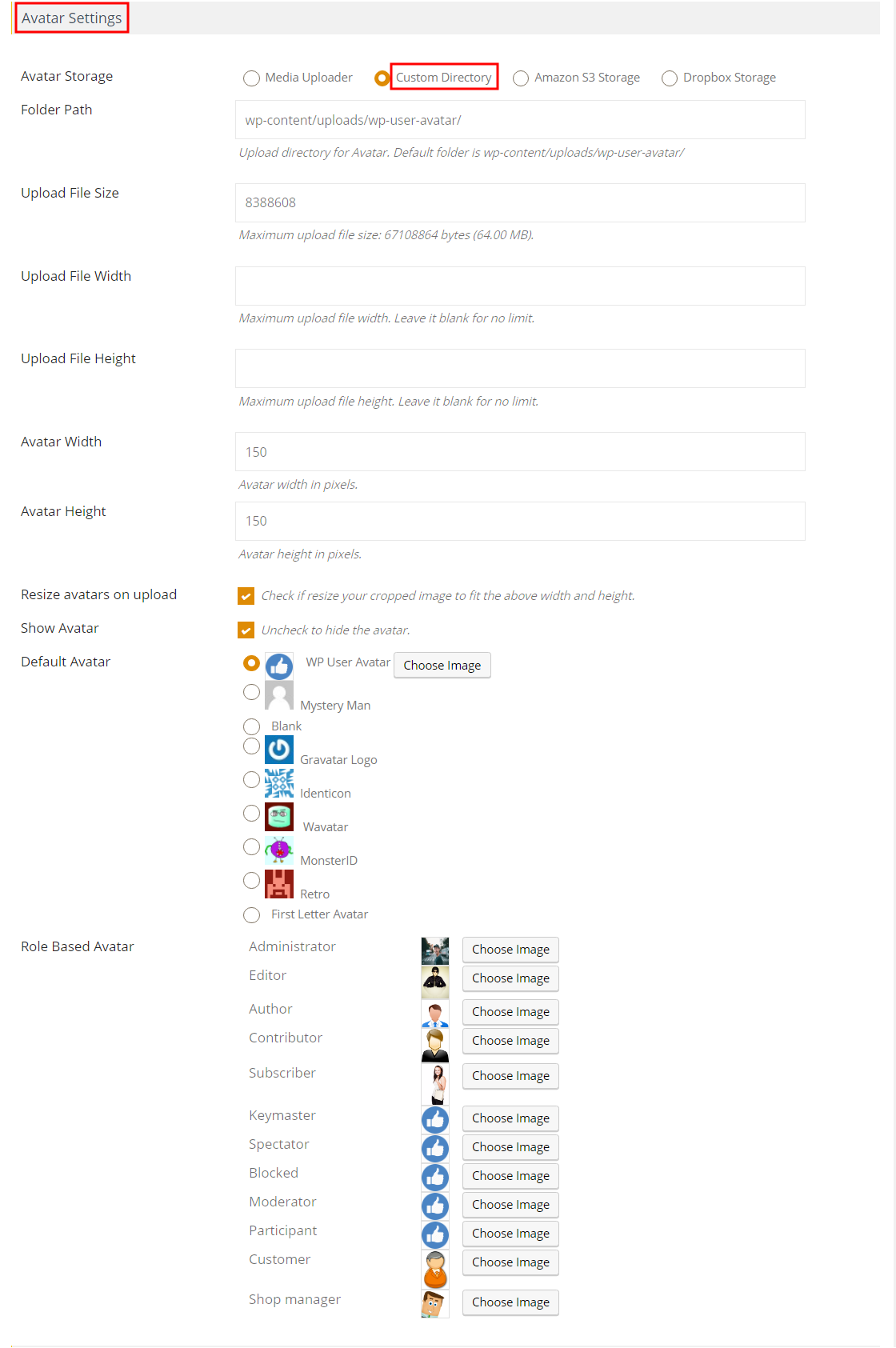
UPLOAD AVATAR ON AMAZON S3 STORAGE
- 1Click on WP User Avatar Setting
- 2Select ‘Amazon s3 storage’ option from ‘Avatar storage’.
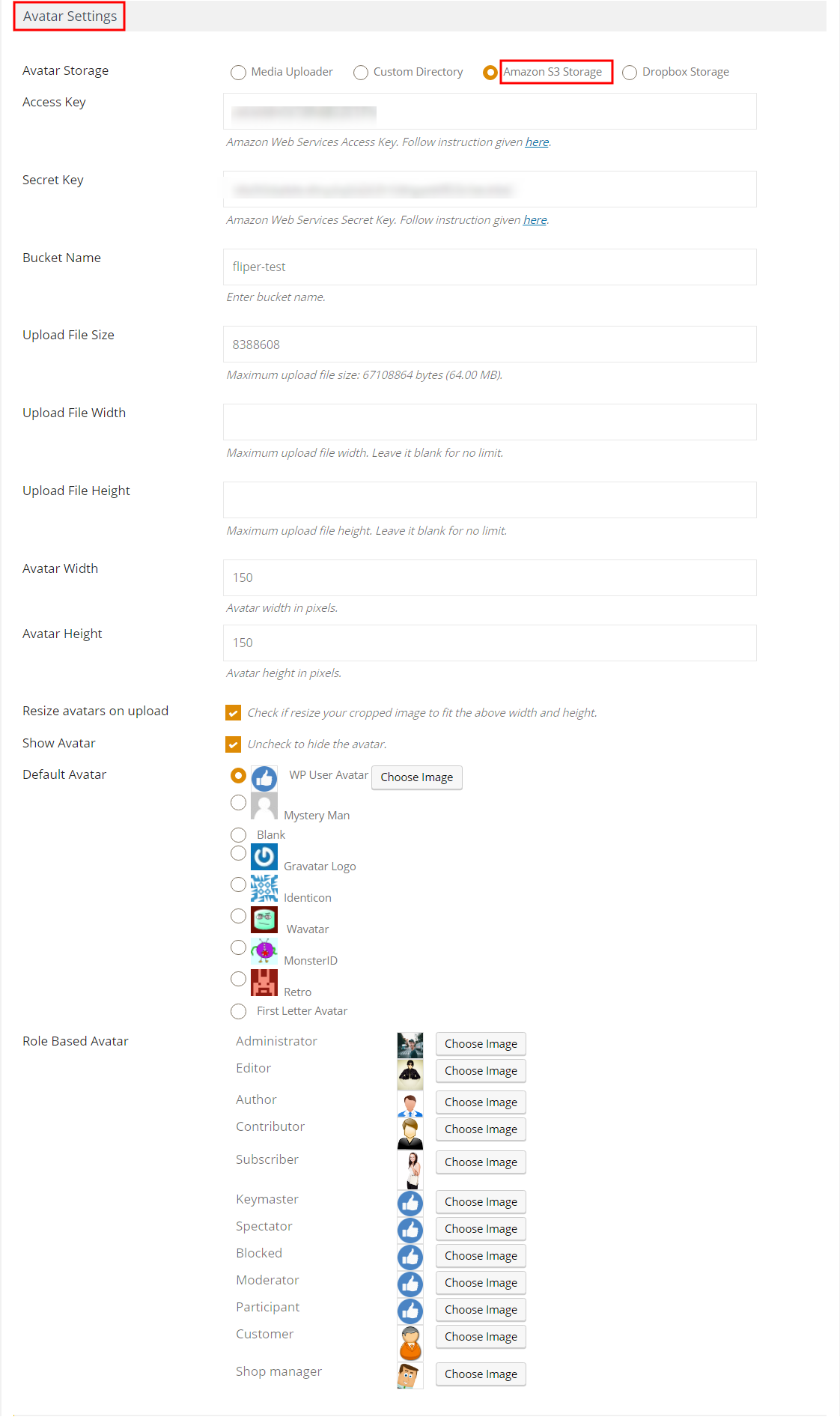
- 3Click on Save Setting , Now all avatar images upload in Amzon s3 storage.
Steps to upload Avatar in Amazon S3 storage
- 1 Go to Pages menu

- 2Click on Add New Button

- 3Click on Add Title
- 4 Add Shortcode

- 5 click on Update button

- 6You would then see a wp user’s avatar pro displayed on the frontend of the site
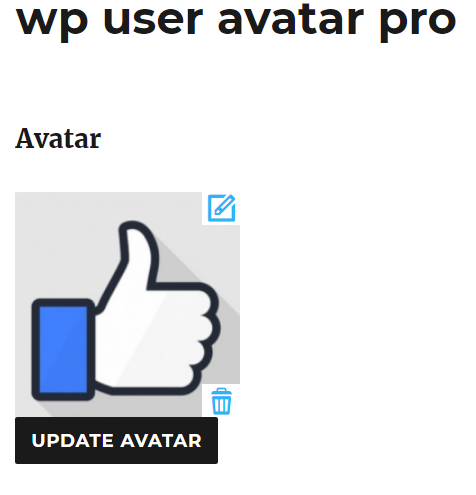
- When you copy the address link and you would then see a wp user’s avatar pro path is https://fliper-test.s3.amazonaws.com. It clearly indicates your avatar is uploaded to AWS S3 storage.

UPLOAD AVATAR ON DROPBOX STORAGE
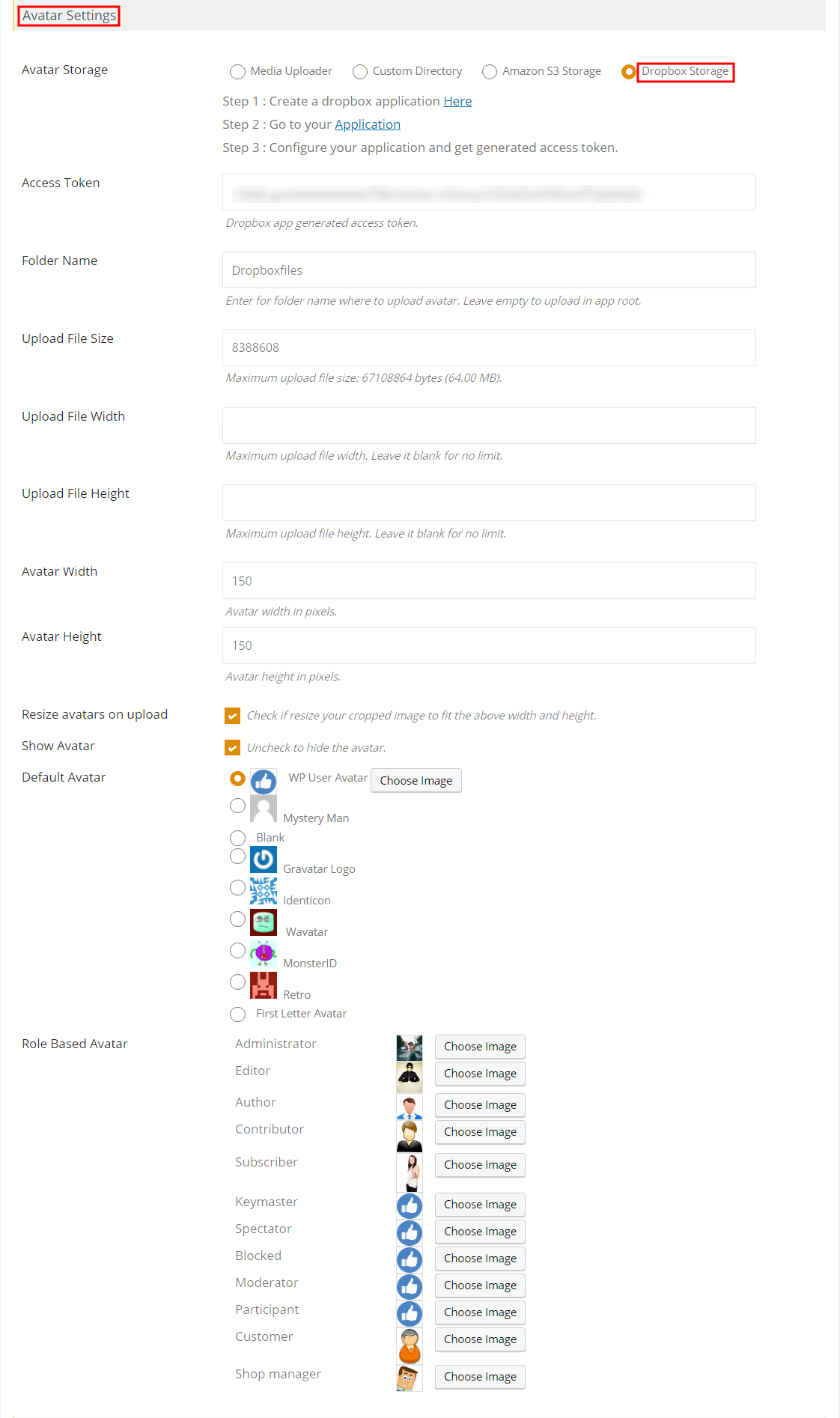
ROLE BASED AVATAR
User Avatar Plugin allows you to set the user avatar images as per the role. You can set the avatar for author, editor, shop manager, subscriber as well as the administrator.
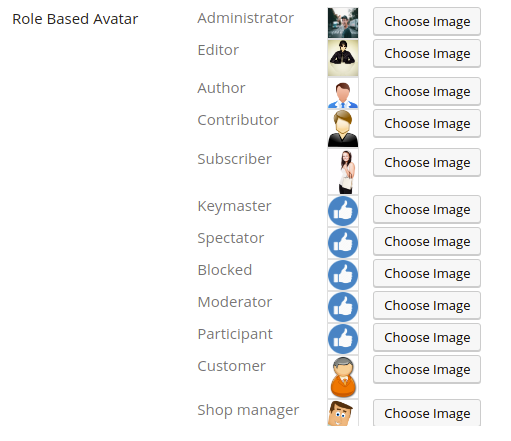
FIRST LETTER AS DEFAULT AVATAR IMAGE
User Avatar Plugin allows you to set the default avatar as a First letter avatar according to the User name. First letter avatar is an innovative way to show default avatar.
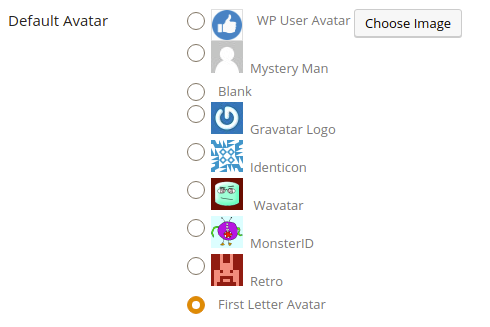
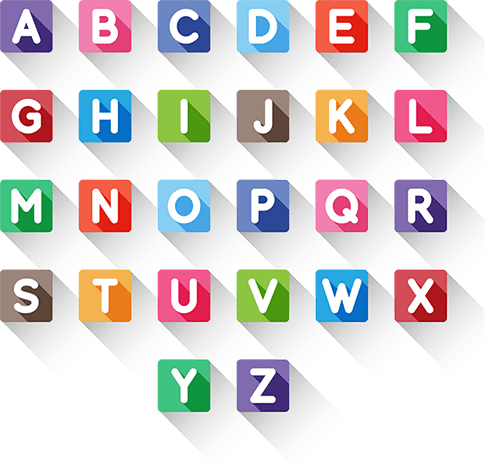
GRAVATAR SETTING
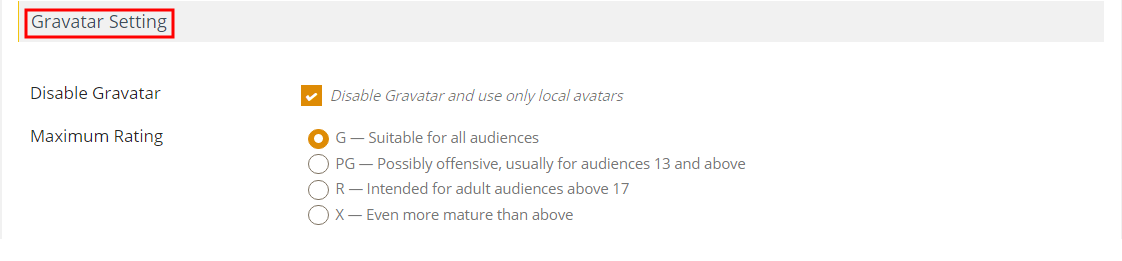
APPEARANCE SETTINGS
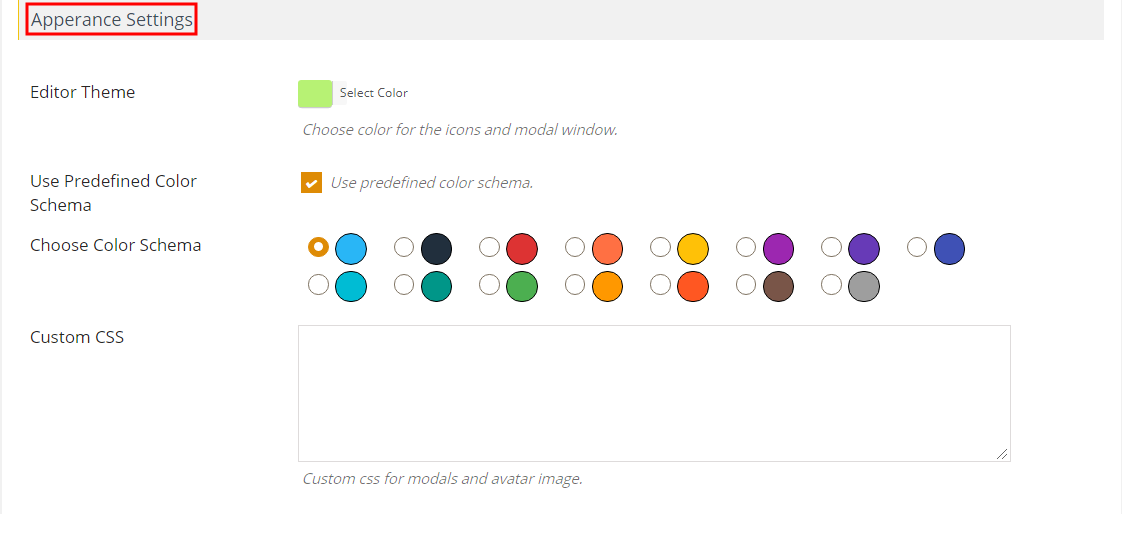
ADVANCED SETTINGS

- Click on Save Setting
SHORTCODE
We have three shortcodes that we can use to show user avatar on posts/pages and sidebar.
- [avatar] – Used to show avatar on frontend.
- [avatar_listing] – Listing user avatar’s.
- [avatar_upload] – To dispalay Avatar Uploader in any single page/post/cpt.
For more information about the attributes you can pass along with the shortcode, please check plugin “How to Use” menu.
Steps to display a shortcode on any single page/post/cpt:
- 1 Go to Pages menu

- 2Click on Add New button

- 3Click on Add Title
- 4 Add Shortcode

- 5 Click onUpdate button

- 6You would then see a wp user’s avatar pro displayed on the frontend of the site

AVATAR SELECTION METHODS
CHOOSE AVATAR USING MEDIA MANAGER
You can choose the user avatar from the WordPress media manager, you can pick any image from the media library and set the user avatar.
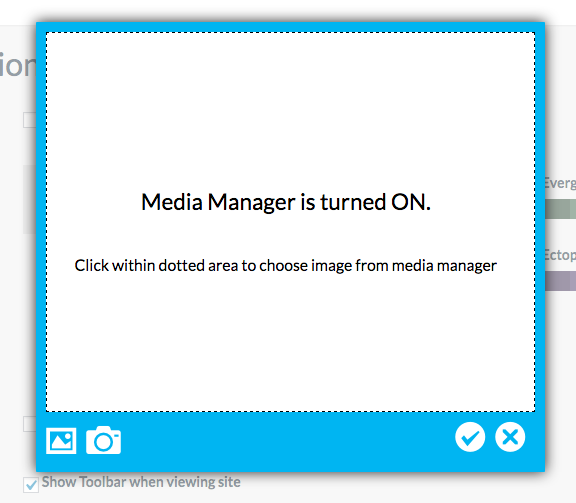
CHOOSE AVATAR USING FILE SYSTEMS
If you want to upload an avatar from your system, then you can easily navigate your system and select your needed avatar.
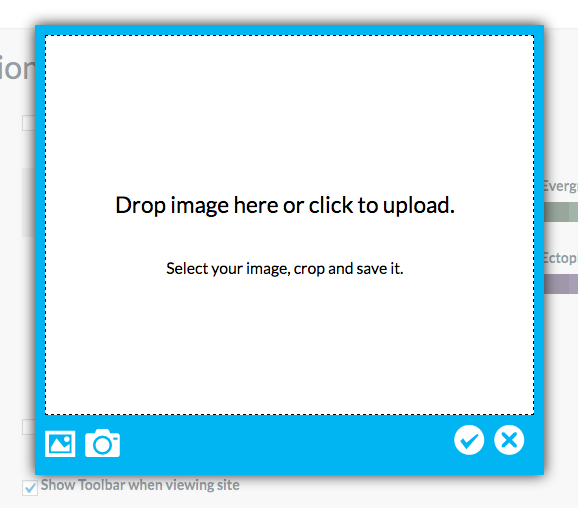
CAPTURE AVATAR USING WEBCAM
This plugin also allows you to upload the avatar using your any device webcam.